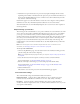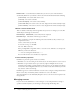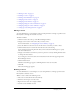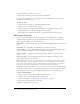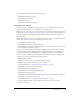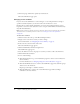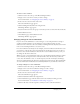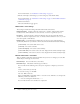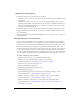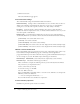User Guide
Table Of Contents
- Contents
- Using Breeze Manager
- Overview of Macromedia Breeze
- Integration with learning management systems
- Intended audience
- System requirements
- What’s new in Breeze Manager
- Accessing Breeze Manager
- The Breeze Manager home page
- Key features of Breeze Manager
- Integration with learning management systems
- About Breeze documentation
- Additional Macromedia resources
- About Permissions
- Managing Users and Groups
- Managing the Content Library
- Types of files in the Content Library
- Structure of the Content Library
- Content Library permissions
- Navigating the Content Library
- Searching the Content Library
- Viewing content
- Adding new content
- Managing content files
- Managing content folders
- Managing the Course Library
- Structure of the Course Library
- Course Library permissions
- Navigating the Course Library
- Viewing course information
- Creating a new course
- Managing courses
- Managing course folders
- Managing the Meeting Library
- About Breeze meetings
- Structure of the Meeting Library
- Meeting Library permissions
- Navigating the Meeting Library
- Searching Meeting Library archives
- Viewing meeting information
- Creating a meeting
- Managing meetings
- Setting up meeting self-registration
- Moving a meeting
- Deleting a meeting
- Editing meeting information
- Changing meeting participants
- Sending meeting invitations
- Moving uploaded content to the Content Library
- Deleting uploaded content
- Moving meeting recordings to the Content Library
- Deleting a meeting recording
- Managing meeting folders
- Creating Reports
- Managing and Customizing Accounts
- Index

Managing courses 75
4.
Click the Edit Information link in the navigation list.
The Edit Information page appears.
5.
Edit the Course information.
6.
Click the Save button.
The Course information page appears.
Changing course content
If you are an account administrator, a course manager, or a user with permission to manage a
specific Course Library folder, you can change the content for a course.
When you create a new course, you select the content to be used in the course from the Content
Library (see “Step 2: Selecting course content” on page 67). A copy of the content is made, and
this copy is used for the course. This means that changes made to the original content do not
affect the course.
You should not change a course’s content if the current course content has a quiz that users have
already taken. If you do, major issues in grading inconsistency occur:
• Quiz scoring becomes inconsistent.
• Learners may be justified in disputing quiz results.
• Reports might not provide an accurate representation of pass or fail status for users who took
the course before quiz changes occurred.
If you want to update a course quiz (including changing the passing score, adding or removing
questions, changing answers, changing question scoring, reordering questions, changing quiz
options such as forward and backward progress, or adding information to a course that may
increase or reduce the difficulty of a quiz question) and still ensure that reports and grades are
consistent, create a new course that uses the updated content.
To change course content:
1.
Click the Courses tab at the top of the Breeze Manager window.
2.
Navigate to the course whose content you want to change.
For more information, see “Navigating the Course Library” on page 63.
3.
In the course list, select the name of the course.
The Course Information page appears.
4.
Click the Select Content link in the navigation bar.
The Select Content page appears.
5.
In the Shared Content folder of the Content Library, navigate to the folder that contains the
presentation you want to use for the course.
For more information, see “Navigating the Course Library” on page 63.
6.
Select the radio button next to the presentation that you want to use for the course.
7.
Click the Save button.