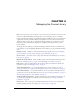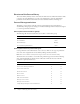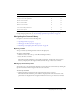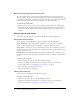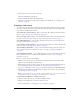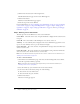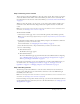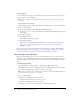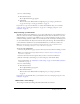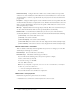User Guide
Table Of Contents
- Contents
- Using Breeze Manager
- Overview of Macromedia Breeze
- Integration with learning management systems
- Intended audience
- System requirements
- What’s new in Breeze Manager
- Accessing Breeze Manager
- The Breeze Manager home page
- Key features of Breeze Manager
- Integration with learning management systems
- About Breeze documentation
- Additional Macromedia resources
- About Permissions
- Managing Users and Groups
- Managing the Content Library
- Types of files in the Content Library
- Structure of the Content Library
- Content Library permissions
- Navigating the Content Library
- Searching the Content Library
- Viewing content
- Adding new content
- Managing content files
- Managing content folders
- Managing the Course Library
- Structure of the Course Library
- Course Library permissions
- Navigating the Course Library
- Viewing course information
- Creating a new course
- Managing courses
- Managing course folders
- Managing the Meeting Library
- About Breeze meetings
- Structure of the Meeting Library
- Meeting Library permissions
- Navigating the Meeting Library
- Searching Meeting Library archives
- Viewing meeting information
- Creating a meeting
- Managing meetings
- Setting up meeting self-registration
- Moving a meeting
- Deleting a meeting
- Editing meeting information
- Changing meeting participants
- Sending meeting invitations
- Moving uploaded content to the Content Library
- Deleting uploaded content
- Moving meeting recordings to the Content Library
- Deleting a meeting recording
- Managing meeting folders
- Creating Reports
- Managing and Customizing Accounts
- Index

70 Chapter 4: Managing the Course Library
Notification Timing Setting for when the e-mail is sent to enrollees. There are four possible
values: Do not send a notification, Send notification new, Send notification on course start date
(the default value), or Send on (a specific month, day, and year). You can select the times from a
pop-up menu.
Recipients Setting for which recipients receive notifications. There are four possible values: All
enrollees, Enrollees that have not completed the course, Enrollees who have failed the course, and
Only to specific e-mail addresses. You can enter the specific e-mail addresses in a text box, with
each user separated by a comma.
Message Adjustable fields for the message subject and body. This can be customized, and you
can select from runtime fields, which are values provided by Breeze automatically.
Runtime fields Course information variables that you can use in your e-mail and that are
automatically filled in for you when the e-mail is sent. The runtime fields include the following:
{course-name} The current name of the course.
{course-id} The current course ID.
{course-description} The current course summary.
{course-start-date} The current course start date, displayed in the format Saturday 12 July.
{course-end-date} The current course close date, displayed in the format Saturday 12 July.
Default notification e-mail fields
There are default e-mail subject and message fields that you can use or change as you want. The
default subject and message are as follows:
Default subject You are enrolled in: {course-name}
Default message The default e-mail message is as follows:
You are enrolled in the following course that you are required to complete.
Course: {course-name} ({course-id})
To access the course go to this URL:
The course URL is shown here.
Note: If the preceding URL is a hyperlink, click it to access the course. Otherwise, cut and paste
the URL into your browser address box.
------- You are receiving this email because: -------
You are enrolled in this course and have not completed it.
Notification e-mail properties
Notifications are placed in a queue and are sent as follows:
• Notifications set to send now are sent shortly after the course is created.