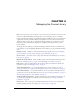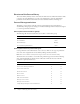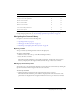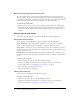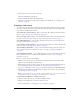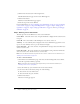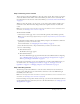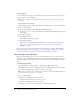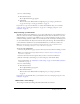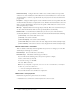User Guide
Table Of Contents
- Contents
- Using Breeze Manager
- Overview of Macromedia Breeze
- Integration with learning management systems
- Intended audience
- System requirements
- What’s new in Breeze Manager
- Accessing Breeze Manager
- The Breeze Manager home page
- Key features of Breeze Manager
- Integration with learning management systems
- About Breeze documentation
- Additional Macromedia resources
- About Permissions
- Managing Users and Groups
- Managing the Content Library
- Types of files in the Content Library
- Structure of the Content Library
- Content Library permissions
- Navigating the Content Library
- Searching the Content Library
- Viewing content
- Adding new content
- Managing content files
- Managing content folders
- Managing the Course Library
- Structure of the Course Library
- Course Library permissions
- Navigating the Course Library
- Viewing course information
- Creating a new course
- Managing courses
- Managing course folders
- Managing the Meeting Library
- About Breeze meetings
- Structure of the Meeting Library
- Meeting Library permissions
- Navigating the Meeting Library
- Searching Meeting Library archives
- Viewing meeting information
- Creating a meeting
- Managing meetings
- Setting up meeting self-registration
- Moving a meeting
- Deleting a meeting
- Editing meeting information
- Changing meeting participants
- Sending meeting invitations
- Moving uploaded content to the Content Library
- Deleting uploaded content
- Moving meeting recordings to the Content Library
- Deleting a meeting recording
- Managing meeting folders
- Creating Reports
- Managing and Customizing Accounts
- Index

68 Chapter 4: Managing the Course Library
To enroll learners:
1.
On the Enroll Learners page, select the check boxes next to the names of the groups or users
that you want to enroll as learners.
Note: The Enroll Learners page appears after you complete “Step 2: Selecting course content”
on page 67.
2.
Click the Enroll Selected button.
The Enroll Learners page refreshes with check marks visible in the boxes next to their names.
3.
Do one of the following:
■ To clear your enrollee list, click the Remove All Enrollees button.
■ To add more groups or users to the enrollee list, click the Enroll Selected button and repeat
steps 2 and 3.
4.
Do one of the following:
■ Click the Next button.
The Set Up Notification page appears.
■ Click the Finish button.
This ends the Course Wizard without completing “Step 4: Setting up self-registration”
on page 68, “Step 5: Setting up notifications” on page 69, and “Step 6: Setting up
reminders” on page 71.
If you want to set up course self-registration, course notifications, or enable e-mail reminders
later, you can edit the course. See “Setting up course self-registration” on page 81, “Setting up
course self-registration” on page 81, or “Step 6: Setting up reminders” on page 71.
Step 4: Setting up self-registration
Instead of specifying Breeze groups or users to enroll in a specific course, you can set up self-
registration. Course self-registration enables users to register and enroll themselves in a course so
that you don’t have to create a Breeze user account for them and specifically enroll them in the
course.
To enable self-registration:
1.
On the Self-Registration page, click Yes to the Enable Self-Registration option.
The URL that users must use to enable self-registration is included in the e-mail that is sent in
Step 5, or can be obtained by reviewing the properties of the course.
Note: The Self-registration page is available only for private meetings and is visible only after you
complete “Step 3: Enrolling learners” on page 67.
2.
Do one of the following:
■ Click No to the Add Users To A Group option.
You did not add any self-registered users to a group.
■ Click Yes to the Add Users To A Group option.
■ From the pop-up menu, select which group to add self-registered users to.