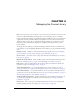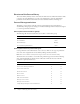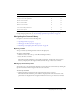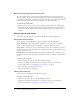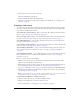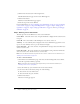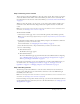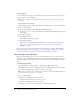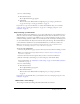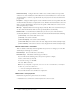User Guide
Table Of Contents
- Contents
- Using Breeze Manager
- Overview of Macromedia Breeze
- Integration with learning management systems
- Intended audience
- System requirements
- What’s new in Breeze Manager
- Accessing Breeze Manager
- The Breeze Manager home page
- Key features of Breeze Manager
- Integration with learning management systems
- About Breeze documentation
- Additional Macromedia resources
- About Permissions
- Managing Users and Groups
- Managing the Content Library
- Types of files in the Content Library
- Structure of the Content Library
- Content Library permissions
- Navigating the Content Library
- Searching the Content Library
- Viewing content
- Adding new content
- Managing content files
- Managing content folders
- Managing the Course Library
- Structure of the Course Library
- Course Library permissions
- Navigating the Course Library
- Viewing course information
- Creating a new course
- Managing courses
- Managing course folders
- Managing the Meeting Library
- About Breeze meetings
- Structure of the Meeting Library
- Meeting Library permissions
- Navigating the Meeting Library
- Searching Meeting Library archives
- Viewing meeting information
- Creating a meeting
- Managing meetings
- Setting up meeting self-registration
- Moving a meeting
- Deleting a meeting
- Editing meeting information
- Changing meeting participants
- Sending meeting invitations
- Moving uploaded content to the Content Library
- Deleting uploaded content
- Moving meeting recordings to the Content Library
- Deleting a meeting recording
- Managing meeting folders
- Creating Reports
- Managing and Customizing Accounts
- Index

66 Chapter 4: Managing the Course Library
3.
Click the New Course button in the navigation bar.
The Wizard Introduction page for the Course Wizard appears.
4.
Click the Next button.
The Enter Course Information page appears.
5.
Follow the steps in the Course Wizard.
For more information, see “Step 1: Entering course information” on page 66, “Step 2: Selecting
course content” on page 67, “Step 3: Enrolling learners” on page 67, “Step 4: Setting up self-
registration” on page 68, “Step 5: Setting up notifications” on page 69, and “Step 6: Setting up
reminders” on page 71.
Step 1: Entering course information
The first step in the Course Wizard is to enter course information.
Course Name The name of the course. A required field that is displayed in the course list and
in reports.
Course ID The course number or ID. Examples are 100, CS100, and so on.
Summary A course summary that is displayed on the Course Information page and in course
reports. A course summary can be up to 750 characters in length.
Course Starts On The course start date. A required field for setting a date before which users
cannot access the course.
Course Closes On The course end date. An optional field for setting a date after which users
cannot access the course. You do not have to set a close date.
Note: You can edit this information any time after the course is created. For more information, see
“Editing course information” on page 74.
To enter course information:
1.
On the Enter Course Information page, enter values for the following fields: Course Name,
Course ID (optional), Summary (optional).
Note: The Enter Course Information page appears after you start the Course Wizard (see
“Creating a new course” on page 65).
2.
Select the month, day, year, and time for the Course Starts On date.
3.
Set the Course Closes On value by doing one of the following:
■ Select the No close date radio button.
■ Select the month, day, year, and time.
4.
Click the Next button.
The Select Content page appears.