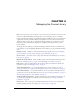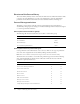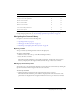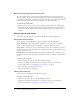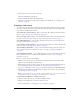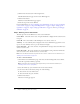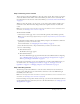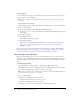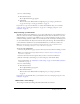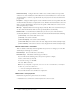User Guide
Table Of Contents
- Contents
- Using Breeze Manager
- Overview of Macromedia Breeze
- Integration with learning management systems
- Intended audience
- System requirements
- What’s new in Breeze Manager
- Accessing Breeze Manager
- The Breeze Manager home page
- Key features of Breeze Manager
- Integration with learning management systems
- About Breeze documentation
- Additional Macromedia resources
- About Permissions
- Managing Users and Groups
- Managing the Content Library
- Types of files in the Content Library
- Structure of the Content Library
- Content Library permissions
- Navigating the Content Library
- Searching the Content Library
- Viewing content
- Adding new content
- Managing content files
- Managing content folders
- Managing the Course Library
- Structure of the Course Library
- Course Library permissions
- Navigating the Course Library
- Viewing course information
- Creating a new course
- Managing courses
- Managing course folders
- Managing the Meeting Library
- About Breeze meetings
- Structure of the Meeting Library
- Meeting Library permissions
- Navigating the Meeting Library
- Searching Meeting Library archives
- Viewing meeting information
- Creating a meeting
- Managing meetings
- Setting up meeting self-registration
- Moving a meeting
- Deleting a meeting
- Editing meeting information
- Changing meeting participants
- Sending meeting invitations
- Moving uploaded content to the Content Library
- Deleting uploaded content
- Moving meeting recordings to the Content Library
- Deleting a meeting recording
- Managing meeting folders
- Creating Reports
- Managing and Customizing Accounts
- Index

64 Chapter 4: Managing the Course Library
Returning to any higher parent directory level
Above the navigation bar is a trail of navigation links, indicating your current location in the
directory structure. You can move up to any parent folder, not just the one immediately above the
current folder, by clicking the name of the parent directory in this list of navigation links. Using
the navigation links enables you to navigate quickly to any of the parent folders.
To return to any parent folder:
• Click the name of the parent directory in the navigation links trail above the navigation bar.
The folders and files within the higher parent directory are displayed. The name and location
of the parent folder are displayed in the navigation links trail near the top of the browser
window.
Viewing course information
You can view information about a course from within the Breeze Manager application.
Viewing the course summary
Every course has a Course Information page that contains the following information:
Course Information The course name, ID, summary, open date, close date, course URL,
number of slides, and audio duration, and whether course self-registration is allowed.
Course Status The date the course was last taken by any user, the total number of registered
enrollees in the course, the number of times the course has been taken, and the number of users
who have passed the course.
Reminder Policy An enabled field indicating whether a reminder policy is enabled, to whom
reminders are being sent, the date that the next reminder will be sent, and how often reminders
are sent.
To view a course summary:
1.
Click the Courses tab at the top of the Breeze Manager window.
2.
Navigate to the folder that contains the course for which you want to get information.
For more information, see “Navigating the Course Library” on page 63.
3.
In the course list, select the name of the course.
The Course Information page appears.
Viewing the enrollee list
You can view a list of all registered enrollees for each course.
To view a course enrollee list:
1.
Click the Courses tab at the top of the Breeze Manager window.
2.
Navigate to the folder that contains the course for which you want to get information.
For more information, see “Navigating the Course Library” on page 63.