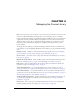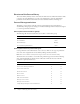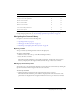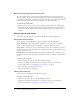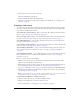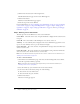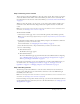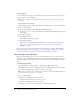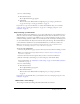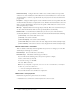User Guide
Table Of Contents
- Contents
- Using Breeze Manager
- Overview of Macromedia Breeze
- Integration with learning management systems
- Intended audience
- System requirements
- What’s new in Breeze Manager
- Accessing Breeze Manager
- The Breeze Manager home page
- Key features of Breeze Manager
- Integration with learning management systems
- About Breeze documentation
- Additional Macromedia resources
- About Permissions
- Managing Users and Groups
- Managing the Content Library
- Types of files in the Content Library
- Structure of the Content Library
- Content Library permissions
- Navigating the Content Library
- Searching the Content Library
- Viewing content
- Adding new content
- Managing content files
- Managing content folders
- Managing the Course Library
- Structure of the Course Library
- Course Library permissions
- Navigating the Course Library
- Viewing course information
- Creating a new course
- Managing courses
- Managing course folders
- Managing the Meeting Library
- About Breeze meetings
- Structure of the Meeting Library
- Meeting Library permissions
- Navigating the Meeting Library
- Searching Meeting Library archives
- Viewing meeting information
- Creating a meeting
- Managing meetings
- Setting up meeting self-registration
- Moving a meeting
- Deleting a meeting
- Editing meeting information
- Changing meeting participants
- Sending meeting invitations
- Moving uploaded content to the Content Library
- Deleting uploaded content
- Moving meeting recordings to the Content Library
- Deleting a meeting recording
- Managing meeting folders
- Creating Reports
- Managing and Customizing Accounts
- Index
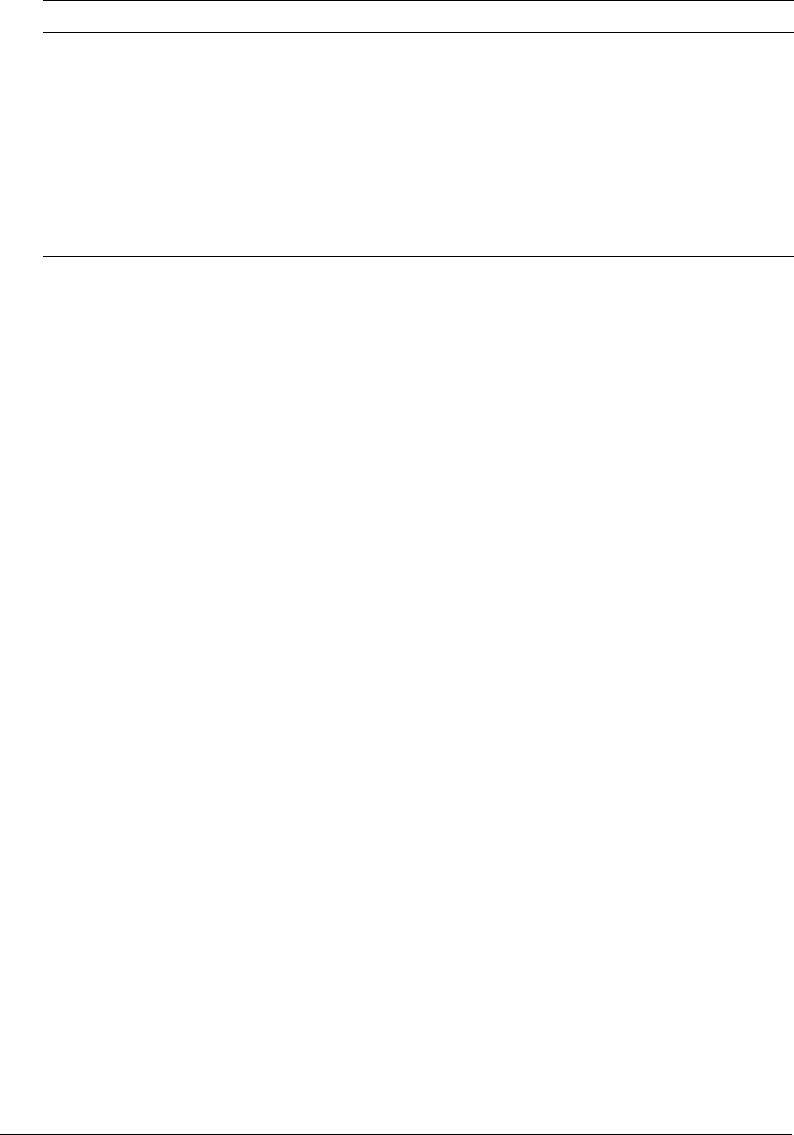
Navigating the Course Library 63
For more information on how permissions are figured for a user belonging to multiple groups and
having multiple permissions, see “About multiple permissions precedence” on page 20.
Navigating the Course Library
Navigation controls exist for the following tasks:
• “Opening a folder” on page 63
• “Moving up one directory level” on page 63
• “Returning to any higher parent directory level” on page 64
Opening a folder
You open a folder by clicking the folder name in the display list.
To open a course folder:
1.
Click the Courses tab at the top of the Breeze Manager window.
2.
Select the name of a folder.
The folders and files within that course folder are displayed, and the name of the selected
directory is displayed in the navigation links trail near the top of the browser window.
Moving up one directory level
You can move up to the parent folder, the folder one level above the current folder, by clicking the
Up One Level button in the navigation bar above the course list.
To move up one folder:
• Click the Up One Level button in the navigation bar above the course list.
The folders and files within the parent folder are displayed. The name and location of the
parent folder are displayed in the navigation links trail near the top of the browser window.
Send/ change settings for course reminders X ✔
Set up course self-registration X ✔
Create course folders X ✔
Move course folders X ✔
Delete course folders X ✔
Set course folder permissions X ✔
View course reports X ✔
Feature Access Denied Manage