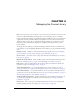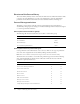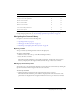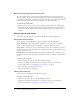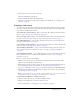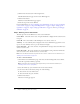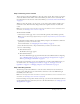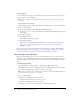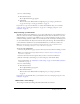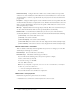User Guide
Table Of Contents
- Contents
- Using Breeze Manager
- Overview of Macromedia Breeze
- Integration with learning management systems
- Intended audience
- System requirements
- What’s new in Breeze Manager
- Accessing Breeze Manager
- The Breeze Manager home page
- Key features of Breeze Manager
- Integration with learning management systems
- About Breeze documentation
- Additional Macromedia resources
- About Permissions
- Managing Users and Groups
- Managing the Content Library
- Types of files in the Content Library
- Structure of the Content Library
- Content Library permissions
- Navigating the Content Library
- Searching the Content Library
- Viewing content
- Adding new content
- Managing content files
- Managing content folders
- Managing the Course Library
- Structure of the Course Library
- Course Library permissions
- Navigating the Course Library
- Viewing course information
- Creating a new course
- Managing courses
- Managing course folders
- Managing the Meeting Library
- About Breeze meetings
- Structure of the Meeting Library
- Meeting Library permissions
- Navigating the Meeting Library
- Searching Meeting Library archives
- Viewing meeting information
- Creating a meeting
- Managing meetings
- Setting up meeting self-registration
- Moving a meeting
- Deleting a meeting
- Editing meeting information
- Changing meeting participants
- Sending meeting invitations
- Moving uploaded content to the Content Library
- Deleting uploaded content
- Moving meeting recordings to the Content Library
- Deleting a meeting recording
- Managing meeting folders
- Creating Reports
- Managing and Customizing Accounts
- Index

61
CHAPTER 4
Managing the Course Library
Note: This chapter applies only to installations that include the Macromedia Breeze Training module.
A course is a Macromedia Breeze presentation that is associated with a given set of enrolled
learners and with usage tracking of each individual enrollee. All Breeze courses are contained and
organized in a directory of folders called the Course Library. You access the Course Library by
clicking the Courses tab at the top of the Breeze Manager window. As you navigate the course
folders, the names of the folders are displayed as a navigation links trail near the top of the
browser window.
To manage the Course Library, you must have Manage permissions for the course folder in the
Course Library you are manipulating. Within the Course Library, you can perform the following
tasks:
Navigate courses Navigate to and view information about specific courses. See “Navigating
the Course Library” on page 63 and “Viewing course information” on page 64.
Create courses Create new courses, using content from the Content Library. See “Creating a
new course” on page 65.
Organize the Course Library Move and delete courses and course folders within your Course
Library. See “Managing courses” on page 72 and “Managing course folders” on page 82.
Edit courses Edit course information, the associated content, the enrollee list, and the self-
registration settings. See “Managing courses” on page 72.
Send e-mail notifications Set up e-mail notifications to be sent to enrollees. See “Step 5:
Setting up notifications” on page 69 and “Changing settings for course notifications” on page 77.
Send e-mail reminders Set up e-mail reminders to be sent to specific enrollees who have not
yet taken the course or who have failed the course. See “Step 6: Setting up reminders” on page 71
and “Changing settings for course reminders” on page 79.
Set Course Library permissions Assign permissions that control which users and groups can
access and manage specific course folders in your Course Library. See “Setting course folder
permissions” on page 84.
View reports View course reports containing information about users’ scores, passing status,
certificate number, and total user statistics. See “Course reports” on page 114.