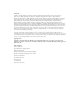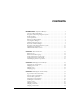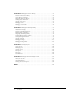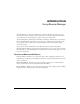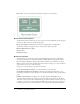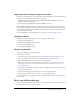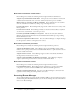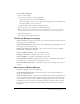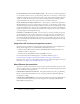User Guide
Table Of Contents
- Contents
- Using Breeze Manager
- Overview of Macromedia Breeze
- Integration with learning management systems
- Intended audience
- System requirements
- What’s new in Breeze Manager
- Accessing Breeze Manager
- The Breeze Manager home page
- Key features of Breeze Manager
- Integration with learning management systems
- About Breeze documentation
- Additional Macromedia resources
- About Permissions
- Managing Users and Groups
- Managing the Content Library
- Types of files in the Content Library
- Structure of the Content Library
- Content Library permissions
- Navigating the Content Library
- Searching the Content Library
- Viewing content
- Adding new content
- Managing content files
- Managing content folders
- Managing the Course Library
- Structure of the Course Library
- Course Library permissions
- Navigating the Course Library
- Viewing course information
- Creating a new course
- Managing courses
- Managing course folders
- Managing the Meeting Library
- About Breeze meetings
- Structure of the Meeting Library
- Meeting Library permissions
- Navigating the Meeting Library
- Searching Meeting Library archives
- Viewing meeting information
- Creating a meeting
- Managing meetings
- Setting up meeting self-registration
- Moving a meeting
- Deleting a meeting
- Editing meeting information
- Changing meeting participants
- Sending meeting invitations
- Moving uploaded content to the Content Library
- Deleting uploaded content
- Moving meeting recordings to the Content Library
- Deleting a meeting recording
- Managing meeting folders
- Creating Reports
- Managing and Customizing Accounts
- Index
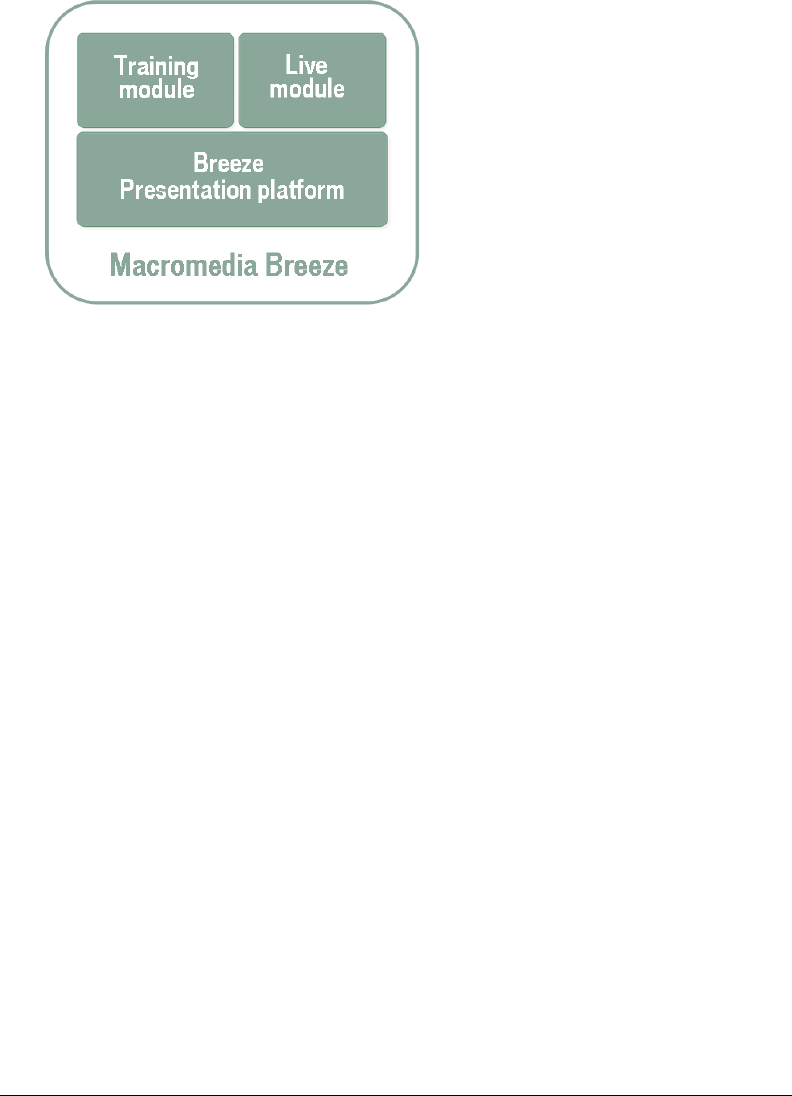
6 Introduction: Using Breeze Manager
Breeze Live Meet and collaborate instantly with colleagues over the Internet.
Breeze Presentation platform
The Breeze Presentation platform lets you create, deploy, and view multimedia content through a
web browser. This content can include the following:
Breeze presentations Multimedia presentations containing slides, streaming audio,
synchronized animation, navigation controls, and interactive quizzes (optional).
Macromedia Flash movies (SWFs)
Images (JPGs)
Flash videos (FLVs)
Breeze presentations
You create Breeze presentations by converting your PowerPoint presentations to multimedia
presentations with the use of the Macromedia Breeze Publish Wizard web application and the
Macromedia Breeze Plug-In for Microsoft PowerPoint. Each Breeze presentation has a unique
URL for viewing. You can share the URL with others for direct viewing, or you can use the Breeze
presentation in a course or in a Breeze meeting.
The steps for creating a Breeze presentation are as follows:
Create a PowerPoint presentation to provide the basis for your presentation.
Use the Breeze Plug-In for PowerPoint to add audio and synchronized animation to your
PowerPoint presentation. For more information, see the Macromedia Breeze Plug-in for PowerPoint
guide.
Publish your presentation to the Breeze server by using the Breeze Publish Wizard web
application. Your PowerPoint presentation and associated audio file are uploaded to the Breeze
server and are then converted into a multimedia web presentation. When the conversion process
is complete, you receive an e-mail containing the URL for the website where you can view your
new Breeze presentation. For more information, see the Using the Breeze Publish Wizard guide.