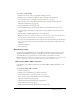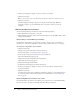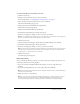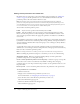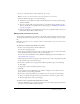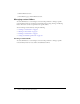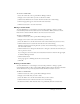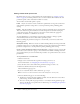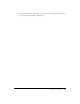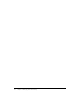User Guide
Table Of Contents
- Contents
- Using Breeze Manager
- Overview of Macromedia Breeze
- Integration with learning management systems
- Intended audience
- System requirements
- What’s new in Breeze Manager
- Accessing Breeze Manager
- The Breeze Manager home page
- Key features of Breeze Manager
- Integration with learning management systems
- About Breeze documentation
- Additional Macromedia resources
- About Permissions
- Managing Users and Groups
- Managing the Content Library
- Types of files in the Content Library
- Structure of the Content Library
- Content Library permissions
- Navigating the Content Library
- Searching the Content Library
- Viewing content
- Adding new content
- Managing content files
- Managing content folders
- Managing the Course Library
- Structure of the Course Library
- Course Library permissions
- Navigating the Course Library
- Viewing course information
- Creating a new course
- Managing courses
- Managing course folders
- Managing the Meeting Library
- About Breeze meetings
- Structure of the Meeting Library
- Meeting Library permissions
- Navigating the Meeting Library
- Searching Meeting Library archives
- Viewing meeting information
- Creating a meeting
- Managing meetings
- Setting up meeting self-registration
- Moving a meeting
- Deleting a meeting
- Editing meeting information
- Changing meeting participants
- Sending meeting invitations
- Moving uploaded content to the Content Library
- Deleting uploaded content
- Moving meeting recordings to the Content Library
- Deleting a meeting recording
- Managing meeting folders
- Creating Reports
- Managing and Customizing Accounts
- Index

58 Chapter 3: Managing the Content Library
Setting content folder permissions
By default, when you create a content folder in the Content Library (see “Creating a content
folder” on page 56), the folder permissions are set to Same As Parent. The folder has the same
permissions profile as that of the folder in which it is created.
You can make content folders public or private:
Public Anyone can view the content contained in a public folder, as long as the content has a
Same As Parent permission setting and not a custom permissions profile prohibiting public
viewing.
Private Only selected Breeze users can view the content located inside private content folders.
These users must first log in with a Breeze user name and password, even when viewing any
content in the browser. The user cannot view any of the content without the appropriate
permission, in addition to a valid Breeze user account.
Account administrators, course managers, and users with permission to manage a specific
Content Library folder can edit a content folder’s permission profile.
When customizing the permission settings for a content folder, you can choose either of the
following options:
Allow public viewing Make the contents of a folder available publicly even if the parent folder
permission setting is not set to allow public viewing, as long as the content has a Same As Parent
permission setting and not a custom permissions profile prohibiting public viewing.
Create a custom permissions profile for users and groups Add users or groups to the profile
and set the access for each user or group to Access Denied, View, Publish, or Manage. User and
group permissions that you set for the folder take precedence over permissions that are set for the
parent folder.
To set permissions for a content folder:
1.
Click the Content tab.
2.
Navigate to the content folder whose permission settings you want to set.
For more information, see “Navigating the Content Library” on page 39.
3.
Select the name of the content folder whose permission settings you want to set.
4.
Click the Set Permissions button in the navigation bar.
The Set Permissions page appears.
5.
If you see a Customize button, click it. Otherwise, go to step 6.
Note: You will not see a Customize button if the folder already has a custom profile,
6.
On the Set Permissions page, do one of the following:
■ To make the content in the folder publicly accessible, select the Yes button, next to Allow
public viewing, and then click the OK button.
■ To create a custom profile for groups and users or to modify an existing profile for groups
and users, modify the access permissions. For detailed steps, see “Modifying the permission
access list” on page 55.