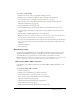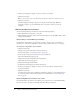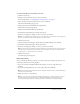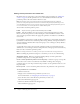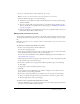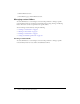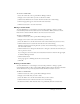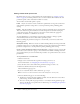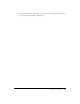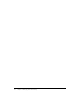User Guide
Table Of Contents
- Contents
- Using Breeze Manager
- Overview of Macromedia Breeze
- Integration with learning management systems
- Intended audience
- System requirements
- What’s new in Breeze Manager
- Accessing Breeze Manager
- The Breeze Manager home page
- Key features of Breeze Manager
- Integration with learning management systems
- About Breeze documentation
- Additional Macromedia resources
- About Permissions
- Managing Users and Groups
- Managing the Content Library
- Types of files in the Content Library
- Structure of the Content Library
- Content Library permissions
- Navigating the Content Library
- Searching the Content Library
- Viewing content
- Adding new content
- Managing content files
- Managing content folders
- Managing the Course Library
- Structure of the Course Library
- Course Library permissions
- Navigating the Course Library
- Viewing course information
- Creating a new course
- Managing courses
- Managing course folders
- Managing the Meeting Library
- About Breeze meetings
- Structure of the Meeting Library
- Meeting Library permissions
- Navigating the Meeting Library
- Searching Meeting Library archives
- Viewing meeting information
- Creating a meeting
- Managing meetings
- Setting up meeting self-registration
- Moving a meeting
- Deleting a meeting
- Editing meeting information
- Changing meeting participants
- Sending meeting invitations
- Moving uploaded content to the Content Library
- Deleting uploaded content
- Moving meeting recordings to the Content Library
- Deleting a meeting recording
- Managing meeting folders
- Creating Reports
- Managing and Customizing Accounts
- Index

Managing content folders 57
To create a content folder:
1.
Select the Content tab at the top of the Breeze Manager window.
2.
Navigate to the location where you want to add the new folder.
3.
Click the New Folder button, located in the menu bar above the content listing.
4.
On the new page that appears, enter the name of the new folder.
5.
Click the Save button to create the new folder.
Moving a content folder
Account administrators, course managers, and users with permission to manage a specific
Content Library folder can move the location of content folders. When you move a content
folder, all the contents within the folder are also moved to the new location.
To move a content folder:
1.
Click the Content tab at the top of the Breeze Manager window.
2.
Navigate to the location of the content folder that you want to move.
3.
Select the check boxes to the left of the names of the content folders that you want to move.
4.
Click the Move button, located in the menu bar above the content listing.
The Move window appears, listing the items you have selected and allowing you to specify
their new folder location.
5.
Click the folder titles or the Up One Level button to navigate to the folder location where you
want to place the content.
As you navigate to the new location, the new destination location is shown in the upper right
of the Breeze Manager window.
6.
Click the Move button.
A new page appears, confirming that the move was successful.
7.
Click OK.
Deleting a content folder
Account administrators, course managers, and users with permission to manage a specific
Content Library folder can delete content folders. When a folder is deleted, all items in the folder
and its subdirectories are permanently deleted and the information cannot be retrieved.
To delete a content folder:
1.
Click the Content tab at the top of the Breeze Manager window.
2.
Navigate to the folders that you want to delete.
3.
Select the check boxes to the left of the folders that you want to delete.
4.
Click the Delete button in the menu bar above the content listing.
5.
In the Delete window, click the Delete button to permanently delete the selected items.