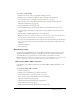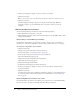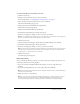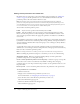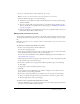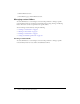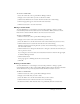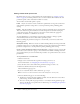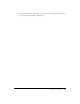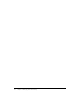User Guide
Table Of Contents
- Contents
- Using Breeze Manager
- Overview of Macromedia Breeze
- Integration with learning management systems
- Intended audience
- System requirements
- What’s new in Breeze Manager
- Accessing Breeze Manager
- The Breeze Manager home page
- Key features of Breeze Manager
- Integration with learning management systems
- About Breeze documentation
- Additional Macromedia resources
- About Permissions
- Managing Users and Groups
- Managing the Content Library
- Types of files in the Content Library
- Structure of the Content Library
- Content Library permissions
- Navigating the Content Library
- Searching the Content Library
- Viewing content
- Adding new content
- Managing content files
- Managing content folders
- Managing the Course Library
- Structure of the Course Library
- Course Library permissions
- Navigating the Course Library
- Viewing course information
- Creating a new course
- Managing courses
- Managing course folders
- Managing the Meeting Library
- About Breeze meetings
- Structure of the Meeting Library
- Meeting Library permissions
- Navigating the Meeting Library
- Searching Meeting Library archives
- Viewing meeting information
- Creating a meeting
- Managing meetings
- Setting up meeting self-registration
- Moving a meeting
- Deleting a meeting
- Editing meeting information
- Changing meeting participants
- Sending meeting invitations
- Moving uploaded content to the Content Library
- Deleting uploaded content
- Moving meeting recordings to the Content Library
- Deleting a meeting recording
- Managing meeting folders
- Creating Reports
- Managing and Customizing Accounts
- Index

Managing content files 55
5.
If you see a Customize button, click it. Otherwise, go to step 6.
Note: You will not see a Customize button if the file already has a custom profile,
6.
On the Set Permissions page, do one of the following:
■ To make the content publicly accessible, click the Yes button next to Allow public viewing,
and then click OK.
■ To create a custom profile for groups and users or to modify an existing profile for groups
and users, modify the access permissions. For detailed steps, see “Modifying the permission
access list” on page 55.
■ If the file already has a custom profile and you want to set its permissions back to those of its
parent folder, click the Reset to Parent button.
Modifying the permission access list
You can change the permission access list for a content file or folder by adding or removing users
and groups from the list. Doing this lets you control exactly who has what type of access to your
file.
Note: Users belonging to the Account Author and Account Administrator groups can view all content
files and folders.
To add a user or group to the permission access list:
1.
In the access list navigation bar, click the Add button.
A list of users and groups appears.
2.
Select the type of permission that you want to assign to specific groups or users from the Add
Selected members with pop-up menu at the top of the window.
You can choose from Access Denied, View, Publish, and Manage. For more information, see
“About Permissions” on page 13.
3.
Click the check boxes next to the groups or users that you want to add to the permission profile
for the permission type you selected in step 2.
4.
If you want to add more users or groups with a different permission type, do the following:
■ Click Apply.
■ Repeat steps 2 and 3 with another permission type.
5.
Click OK.
You are returned to the Set Permissions page, which now displays a list of all the users and
groups and their corresponding permissions.
6.
If you want to update the permission type assigned to any user or group, do the following:
■ Select a new permission type from the pop-up menu next to the user’s or group’s name.
■ Click the Apply button at the top of the page.
To remove a user or group from the permission access list:
1.
On the Set Permissions page, select the check boxes next to the names of groups and users that
you want to remove from the permission profile.