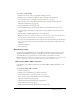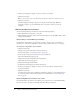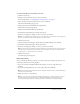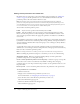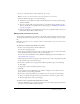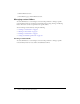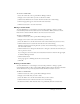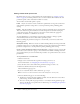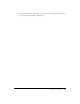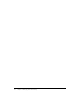User Guide
Table Of Contents
- Contents
- Using Breeze Manager
- Overview of Macromedia Breeze
- Integration with learning management systems
- Intended audience
- System requirements
- What’s new in Breeze Manager
- Accessing Breeze Manager
- The Breeze Manager home page
- Key features of Breeze Manager
- Integration with learning management systems
- About Breeze documentation
- Additional Macromedia resources
- About Permissions
- Managing Users and Groups
- Managing the Content Library
- Types of files in the Content Library
- Structure of the Content Library
- Content Library permissions
- Navigating the Content Library
- Searching the Content Library
- Viewing content
- Adding new content
- Managing content files
- Managing content folders
- Managing the Course Library
- Structure of the Course Library
- Course Library permissions
- Navigating the Course Library
- Viewing course information
- Creating a new course
- Managing courses
- Managing course folders
- Managing the Meeting Library
- About Breeze meetings
- Structure of the Meeting Library
- Meeting Library permissions
- Navigating the Meeting Library
- Searching Meeting Library archives
- Viewing meeting information
- Creating a meeting
- Managing meetings
- Setting up meeting self-registration
- Moving a meeting
- Deleting a meeting
- Editing meeting information
- Changing meeting participants
- Sending meeting invitations
- Moving uploaded content to the Content Library
- Deleting uploaded content
- Moving meeting recordings to the Content Library
- Deleting a meeting recording
- Managing meeting folders
- Creating Reports
- Managing and Customizing Accounts
- Index

52 Chapter 3: Managing the Content Library
6.
In the Save As dialog box, navigate to where you want to save the file.
7.
Click the Save button.
Note: You may want to replace the default suggested filename with a more appropriate name.
8.
Click the Save button.
A Download Progress dialog box appears, showing the download progress. When the
download is complete, you can immediately view or extract the content on your local
computer.
Downloading Breeze presentations
You can download a Breeze presentation in either of the following formats:
• The complete Breeze presentation as a Zip file
• The PowerPoint source files, which consist of the PowerPoint source file (PPT) and the audio/
timing source file (PPC)
Downloading a complete Breeze presentation
Download the complete Breeze presentation if you want to deploy it intact on an intranet or
distribute it on a CD. It is downloaded as a Zip file, which you then extract to your computer.
To download a complete Breeze presentation:
1.
Click the Content tab.
2.
Navigate to the presentation that you want to download.
For more information, see “Viewing content” on page 40.
3.
Select the name of the presentation that you want to download.
The Content Information page appears.
4.
Click the Download Content link in the navigation bar.
The Download Content page appears.
5.
Click the Download presentation link.
6.
In the File Download dialog box, click the Save button.
7.
In the Save As dialog box, navigate to where you want to save the file, and then enter an
appropriate filename.
8.
Click the Save button.
A download progress bar appears. When the download is complete, you can immediately view
or extract the content on your local computer. For more information, see “Extracting a Zip
file” on page 53.
Downloading Breeze presentation source files
Download the Breeze presentation source files if you no longer have your source PPT and PPC
files and you want to use them in something other than a Breeze presentation.