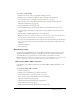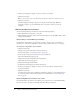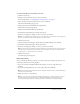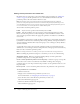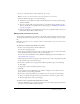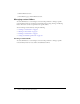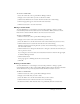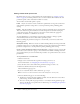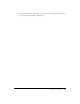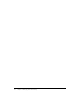User Guide
Table Of Contents
- Contents
- Using Breeze Manager
- Overview of Macromedia Breeze
- Integration with learning management systems
- Intended audience
- System requirements
- What’s new in Breeze Manager
- Accessing Breeze Manager
- The Breeze Manager home page
- Key features of Breeze Manager
- Integration with learning management systems
- About Breeze documentation
- Additional Macromedia resources
- About Permissions
- Managing Users and Groups
- Managing the Content Library
- Types of files in the Content Library
- Structure of the Content Library
- Content Library permissions
- Navigating the Content Library
- Searching the Content Library
- Viewing content
- Adding new content
- Managing content files
- Managing content folders
- Managing the Course Library
- Structure of the Course Library
- Course Library permissions
- Navigating the Course Library
- Viewing course information
- Creating a new course
- Managing courses
- Managing course folders
- Managing the Meeting Library
- About Breeze meetings
- Structure of the Meeting Library
- Meeting Library permissions
- Navigating the Meeting Library
- Searching Meeting Library archives
- Viewing meeting information
- Creating a meeting
- Managing meetings
- Setting up meeting self-registration
- Moving a meeting
- Deleting a meeting
- Editing meeting information
- Changing meeting participants
- Sending meeting invitations
- Moving uploaded content to the Content Library
- Deleting uploaded content
- Moving meeting recordings to the Content Library
- Deleting a meeting recording
- Managing meeting folders
- Creating Reports
- Managing and Customizing Accounts
- Index

Managing content files 51
To e-mail a content file URL:
1.
Click the Content tab at the top of the Breeze Manager window.
2.
Navigate to the content file for which you want to send the e-mail notification.
For more information, see “Navigating the Content Library” on page 39.
3.
Select the name of the content file for which you want to send the e-mail notification.
The Content Information page appears.
4.
Click the Email link in the navigation bar.
5.
On the Email Link page, enter the e-mail addresses for all recipients in the To text box.
Separate multiple e-mail addresses with commas. A unique URL is created for each e-mail
recipient.
6.
Edit the Subject and Message Body text boxes as appropriate.
Note: Do not delete the information in the braces (“{tracking-url}”) in the message body. This is a
placeholder that is replaced with the content URL in the generated e-mail.
7.
To receive an e-mail notification when any recipient views the content file, leave the check box
next to “Generate a return receipt when presentation is viewed” selected; otherwise clear the
check box.
8.
Click the Send button.
The e-mail is sent.
Downloading content
If you are an account administrator or you have Manage permissions on the content, you can
download compiled Breeze presentations as Zip files to your own computer from the Breeze
server. This allows you to place them on your own intranet or burn them onto a CD.
Note: Your Breeze account must be enabled for this option. For enabled Breeze accounts, the total
number of downloads is restricted to a number that is set up with your Breeze account.
Downloading JPEG, SWF, or FLV files
Users who have at least Manage permissions can download JPEG, SWF, and FLV files to their
computers.
To download a JPEG, SWF, or FLV file:
1.
Click the Content tab.
2.
Navigate to the content file that you want to download.
For more information, see “Viewing content” on page 40.
3.
Select the name of the content file that you want to download.
The Content Information page appears.
4.
Click the Download Content link in the navigation bar.
The Download Content page appears.
5.
Right-click the Download File link and select Save Target As.