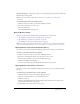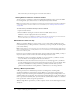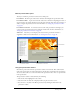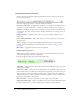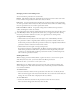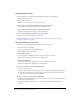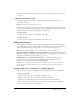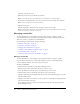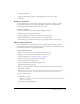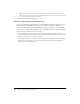User Guide
Table Of Contents
- Contents
- Using Breeze Manager
- Overview of Macromedia Breeze
- Integration with learning management systems
- Intended audience
- System requirements
- What’s new in Breeze Manager
- Accessing Breeze Manager
- The Breeze Manager home page
- Key features of Breeze Manager
- Integration with learning management systems
- About Breeze documentation
- Additional Macromedia resources
- About Permissions
- Managing Users and Groups
- Managing the Content Library
- Types of files in the Content Library
- Structure of the Content Library
- Content Library permissions
- Navigating the Content Library
- Searching the Content Library
- Viewing content
- Adding new content
- Managing content files
- Managing content folders
- Managing the Course Library
- Structure of the Course Library
- Course Library permissions
- Navigating the Course Library
- Viewing course information
- Creating a new course
- Managing courses
- Managing course folders
- Managing the Meeting Library
- About Breeze meetings
- Structure of the Meeting Library
- Meeting Library permissions
- Navigating the Meeting Library
- Searching Meeting Library archives
- Viewing meeting information
- Creating a meeting
- Managing meetings
- Setting up meeting self-registration
- Moving a meeting
- Deleting a meeting
- Editing meeting information
- Changing meeting participants
- Sending meeting invitations
- Moving uploaded content to the Content Library
- Deleting uploaded content
- Moving meeting recordings to the Content Library
- Deleting a meeting recording
- Managing meeting folders
- Creating Reports
- Managing and Customizing Accounts
- Index

50 Chapter 3: Managing the Content Library
Note: This option is visible only if you are editing a Breeze Presentation file. If you rename a
Breeze Presentation file and click Save and Rebuild, the Breeze Presentation file is rebuilt with
the new file name visible in the presentation.
The Content Information page appears.
Sending a content URL for viewing by e-mail
Every content file in the Content Library has a unique URL that is used to view the contents of
the file. You can send this URL to other people by e-mail from within Breeze Manager.
When you use Breeze Manager to send the URL to other people, a unique version of the URL is
created for each e-mail recipient. This process has two main advantages over sending the URL by
pasting it into an e-mail in your own e-mail client:
• You can request that a return receipt be sent to you when each e-mail recipient views the
content file by using the web link sent to them. The recipients can be tracked because a unique
URL for viewing was created for each of them.
• The content is available to each recipient for viewing without requiring them to log in with a
Breeze user name and password even if the permission for the content file in the Content
Library is not set for public viewing.