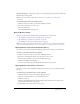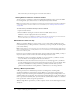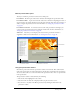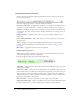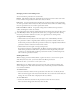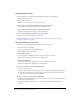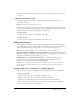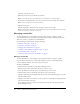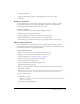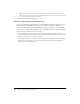User Guide
Table Of Contents
- Contents
- Using Breeze Manager
- Overview of Macromedia Breeze
- Integration with learning management systems
- Intended audience
- System requirements
- What’s new in Breeze Manager
- Accessing Breeze Manager
- The Breeze Manager home page
- Key features of Breeze Manager
- Integration with learning management systems
- About Breeze documentation
- Additional Macromedia resources
- About Permissions
- Managing Users and Groups
- Managing the Content Library
- Types of files in the Content Library
- Structure of the Content Library
- Content Library permissions
- Navigating the Content Library
- Searching the Content Library
- Viewing content
- Adding new content
- Managing content files
- Managing content folders
- Managing the Course Library
- Structure of the Course Library
- Course Library permissions
- Navigating the Course Library
- Viewing course information
- Creating a new course
- Managing courses
- Managing course folders
- Managing the Meeting Library
- About Breeze meetings
- Structure of the Meeting Library
- Meeting Library permissions
- Navigating the Meeting Library
- Searching Meeting Library archives
- Viewing meeting information
- Creating a meeting
- Managing meetings
- Setting up meeting self-registration
- Moving a meeting
- Deleting a meeting
- Editing meeting information
- Changing meeting participants
- Sending meeting invitations
- Moving uploaded content to the Content Library
- Deleting uploaded content
- Moving meeting recordings to the Content Library
- Deleting a meeting recording
- Managing meeting folders
- Creating Reports
- Managing and Customizing Accounts
- Index

Managing content files 49
6.
Click the Move button.
The Move Successful page appears, confirming that the move was successful.
7.
Click OK.
Deleting a content file
Account administrators, course managers, and users with permission to manage a specific
Content Library folder can delete content files. When content files are deleted, they are
permanently deleted and the information cannot be retrieved.
To delete a content file:
1.
Select the Content tab at the top of the Breeze Manager window.
2.
Navigate to the files that you want to delete.
3.
Select the check boxes to the left of the files that you want to delete.
4.
Click the Delete button in the menu bar above the content listing.
5.
On the Delete page, click the Delete button to permanently delete the selected items.
Editing content information
Account administrators, course managers, and users with permission to manage a specific
Content Library folder can edit the information for a content file. You can modify the content
title, summary information, and speaker information.
To edit content information:
1.
Click the Content tab at the top of the Breeze Manager window.
2.
Navigate to the content file whose information you want to edit.
For more information, see “Viewing content” on page 40.
3.
In the content list, select the name of the content file.
The Content Information page appears.
4.
Click the Edit Information link in the navigation list.
The Edit Information page appears.
5.
Edit the content information (either the content title or the summary) and the speaker
information (if visible).
Note: The first time that you edit content information for a Breeze Presentation file you must
include information about the content speaker (first name and last name at a minimum).
6.
Do one of the following:
■ Click the Save button
Note: If you save the content with a new name, the new file name is visible in Breeze, but the
content is not changed.
■ Click the Save and Rebuild button.