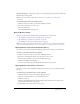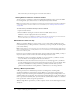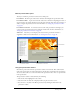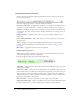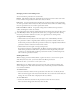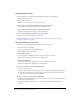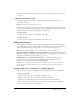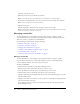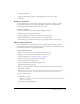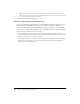User Guide
Table Of Contents
- Contents
- Using Breeze Manager
- Overview of Macromedia Breeze
- Integration with learning management systems
- Intended audience
- System requirements
- What’s new in Breeze Manager
- Accessing Breeze Manager
- The Breeze Manager home page
- Key features of Breeze Manager
- Integration with learning management systems
- About Breeze documentation
- Additional Macromedia resources
- About Permissions
- Managing Users and Groups
- Managing the Content Library
- Types of files in the Content Library
- Structure of the Content Library
- Content Library permissions
- Navigating the Content Library
- Searching the Content Library
- Viewing content
- Adding new content
- Managing content files
- Managing content folders
- Managing the Course Library
- Structure of the Course Library
- Course Library permissions
- Navigating the Course Library
- Viewing course information
- Creating a new course
- Managing courses
- Managing course folders
- Managing the Meeting Library
- About Breeze meetings
- Structure of the Meeting Library
- Meeting Library permissions
- Navigating the Meeting Library
- Searching Meeting Library archives
- Viewing meeting information
- Creating a meeting
- Managing meetings
- Setting up meeting self-registration
- Moving a meeting
- Deleting a meeting
- Editing meeting information
- Changing meeting participants
- Sending meeting invitations
- Moving uploaded content to the Content Library
- Deleting uploaded content
- Moving meeting recordings to the Content Library
- Deleting a meeting recording
- Managing meeting folders
- Creating Reports
- Managing and Customizing Accounts
- Index

48 Chapter 3: Managing the Content Library
The Choose file window opens
5.
When the content is located, click the Open button.
Note: You can upload only FLV, JPEG, PPC, PPT, and SWF files or a packaged pod.
6.
In the Enter Content Information area, enter a title for the new content file and a summary.
Note: The title is required. The summary is optional.
7.
Click the Save button.
The file is uploaded to the Breeze server and appears in the content folder.
Note: If you attempt to upload a file of an unsupported file type, the Upload New Content File page
reappears so that you can browse to a new file.
Managing content files
Account administrators, course managers, and users with permission to manage a specific
Content Library folder can organize the Content Library by moving and deleting content files.
These users can also set permissions for individual files.
You can manage content folders by doing the following:
• “Moving a content file” on page 48
• “Deleting a content file” on page 49
• “Editing content information” on page 49
• “Sending a content URL for viewing by e-mail” on page 50
• “Downloading content” on page 51
• “Setting custom permissions for content files” on page 54
Moving a content file
Account administrators, course managers, and users with permission to manage a specific
Content Library folder can move content folders. When you move a content folder, all the
contents within the folder are also moved to the new location.
To move a content file:
1.
Click the Content tab at the top of the Breeze Manager window.
2.
Navigate to the location of the content files that you want to move.
3.
Select the check boxes to the left of the content files that you want to move.
4.
Click the Move button, located in the menu bar above the content listing.
The Move window appears, listing the items that you have selected and allowing you to specify
their new folder location.
5.
Navigate to the folder location where you want to place the content files by clicking the folder
titles or the Up One Level button.
As you navigate to the new location, the new destination is shown in the upper right of the
Breeze Manager window.