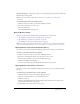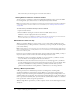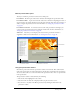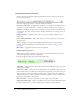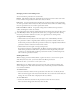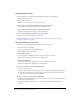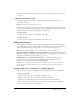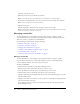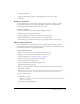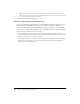User Guide
Table Of Contents
- Contents
- Using Breeze Manager
- Overview of Macromedia Breeze
- Integration with learning management systems
- Intended audience
- System requirements
- What’s new in Breeze Manager
- Accessing Breeze Manager
- The Breeze Manager home page
- Key features of Breeze Manager
- Integration with learning management systems
- About Breeze documentation
- Additional Macromedia resources
- About Permissions
- Managing Users and Groups
- Managing the Content Library
- Types of files in the Content Library
- Structure of the Content Library
- Content Library permissions
- Navigating the Content Library
- Searching the Content Library
- Viewing content
- Adding new content
- Managing content files
- Managing content folders
- Managing the Course Library
- Structure of the Course Library
- Course Library permissions
- Navigating the Course Library
- Viewing course information
- Creating a new course
- Managing courses
- Managing course folders
- Managing the Meeting Library
- About Breeze meetings
- Structure of the Meeting Library
- Meeting Library permissions
- Navigating the Meeting Library
- Searching Meeting Library archives
- Viewing meeting information
- Creating a meeting
- Managing meetings
- Setting up meeting self-registration
- Moving a meeting
- Deleting a meeting
- Editing meeting information
- Changing meeting participants
- Sending meeting invitations
- Moving uploaded content to the Content Library
- Deleting uploaded content
- Moving meeting recordings to the Content Library
- Deleting a meeting recording
- Managing meeting folders
- Creating Reports
- Managing and Customizing Accounts
- Index

Adding new content 47
For more information on the location of these controls, see “Using the presentation control bar”
on page 44.
Muting the presentation audio
You can turn the presentation audio on and off by using the Mute toggle button in the
presentation control bar.
Note: Not all slides or presentations contain audio.
If a slide does not have any audio, the text “No audio” is displayed as the slide status in the slide
progress bar. The slide still has an audio length and is displayed for that period of time before the
next slide is displayed. This time is set by the presentation speaker.
To mute the audio:
• In the presentation control bar, click the Mute audio button.
To enable the audio:
• In the presentation control bar, click the Mute audio button again.
Adding new content
You can add Breeze presentations, Flash applications (SWF files), Flash videos (FLV files), and
images (JPEG files) to the Content Library. For more information on the types of files that can be
added to the Content Library, see “Types of files in the Content Library” on page 36.
Within Breeze Manager, there are two ways to add content to the Content Library:
Uploading SWF, FLV, and JPEG files from Breeze Manager You can upload SWF, FLV, and
JPEG files to the Content Library from Breeze Manager. For more information, see “Uploading
SWF, FLV, and JPEG files from Breeze Manager” on page 47.
Publishing Breeze presentations from PowerPoint To add Breeze presentations to the
Content Library, you must use the Breeze Publish Wizard from PowerPoint. For more
information, see Using the Macromedia Breeze Publish Wizard.
Note: If a presenter uploads content from a Breeze meeting room, the content is not placed in the
Content Library but in the Meeting Library. For more information, see the Presenting in a Breeze
Meeting guide.
Uploading SWF, FLV, and JPEG files from Breeze Manager
Only account authors can upload SWF files, FLV files, and JPEG files to the Content Library.
To upload a content file:
1.
Click the Content tab at the top of the Breeze Manager window.
2.
Navigate to the location where you want to add the new content file.
3.
Click the New Content button, located in the menu bar above the content listing.
4.
On the Enter Content Information page, in the Select Content File area, click the Browse
button to locate the file that you want to upload.