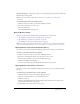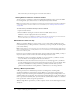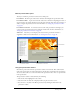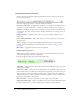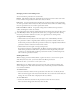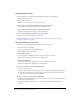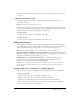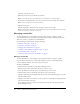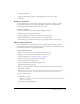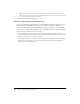User Guide
Table Of Contents
- Contents
- Using Breeze Manager
- Overview of Macromedia Breeze
- Integration with learning management systems
- Intended audience
- System requirements
- What’s new in Breeze Manager
- Accessing Breeze Manager
- The Breeze Manager home page
- Key features of Breeze Manager
- Integration with learning management systems
- About Breeze documentation
- Additional Macromedia resources
- About Permissions
- Managing Users and Groups
- Managing the Content Library
- Types of files in the Content Library
- Structure of the Content Library
- Content Library permissions
- Navigating the Content Library
- Searching the Content Library
- Viewing content
- Adding new content
- Managing content files
- Managing content folders
- Managing the Course Library
- Structure of the Course Library
- Course Library permissions
- Navigating the Course Library
- Viewing course information
- Creating a new course
- Managing courses
- Managing course folders
- Managing the Meeting Library
- About Breeze meetings
- Structure of the Meeting Library
- Meeting Library permissions
- Navigating the Meeting Library
- Searching Meeting Library archives
- Viewing meeting information
- Creating a meeting
- Managing meetings
- Setting up meeting self-registration
- Moving a meeting
- Deleting a meeting
- Editing meeting information
- Changing meeting participants
- Sending meeting invitations
- Moving uploaded content to the Content Library
- Deleting uploaded content
- Moving meeting recordings to the Content Library
- Deleting a meeting recording
- Managing meeting folders
- Creating Reports
- Managing and Customizing Accounts
- Index

46 Chapter 3: Managing the Content Library
Navigating between slides
You can navigate between slides during playback by using either of the following:
• The presentation control bar
• The presentation outline
Note: Not all presentations have a presentation outline.
To move to the previous slide by using the presentation control bar:
• Click the Previous slide button in the presentation control bar.
To move to the next slide by using the presentation control bar:
• Click the Next slide button in the presentation control bar.
To move to the next slide by using the presentation outline:
• Click the title of a slide in the presentation outline.
For more information, see “Using the presentation control bar” on page 44 or “Using the
presentation outline” on page 43.
Navigating within the current slide
The options for controlling playback of the current slide are as follows:
• Pause and resume slide playback.
• Move to a specific location in the slide playback.
• Move backward in the slide playback.
To pause slide playback:
• To pause playback, click the Pause button in the presentation control bar.
The button changes from a Pause button to a Play button.
To resume slide playback:
• To resume playback, click the Play button in the presentation control bar.
The button changes from a Play button to a Pause button.
To move to a specific location in the slide playback:
• Do one of the following:
■ Click a specific location in the slide progress bar to move the slide playback to that position.
■ Drag the position marker arrow in the slide progress bar forward or backward to change
your location within the current slide’s playback.
To move to a specific location in the slide playback:
1.
Click the slide playback Back button in the slide progress bar to move your playback location
backward by a specific amount.
2.
Click the Back button multiple times to continue moving farther backward in the slide
playback.