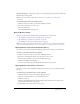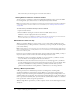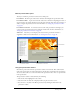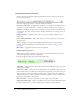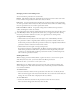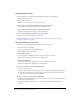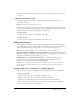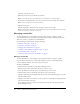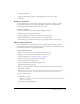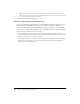User Guide
Table Of Contents
- Contents
- Using Breeze Manager
- Overview of Macromedia Breeze
- Integration with learning management systems
- Intended audience
- System requirements
- What’s new in Breeze Manager
- Accessing Breeze Manager
- The Breeze Manager home page
- Key features of Breeze Manager
- Integration with learning management systems
- About Breeze documentation
- Additional Macromedia resources
- About Permissions
- Managing Users and Groups
- Managing the Content Library
- Types of files in the Content Library
- Structure of the Content Library
- Content Library permissions
- Navigating the Content Library
- Searching the Content Library
- Viewing content
- Adding new content
- Managing content files
- Managing content folders
- Managing the Course Library
- Structure of the Course Library
- Course Library permissions
- Navigating the Course Library
- Viewing course information
- Creating a new course
- Managing courses
- Managing course folders
- Managing the Meeting Library
- About Breeze meetings
- Structure of the Meeting Library
- Meeting Library permissions
- Navigating the Meeting Library
- Searching Meeting Library archives
- Viewing meeting information
- Creating a meeting
- Managing meetings
- Setting up meeting self-registration
- Moving a meeting
- Deleting a meeting
- Editing meeting information
- Changing meeting participants
- Sending meeting invitations
- Moving uploaded content to the Content Library
- Deleting uploaded content
- Moving meeting recordings to the Content Library
- Deleting a meeting recording
- Managing meeting folders
- Creating Reports
- Managing and Customizing Accounts
- Index
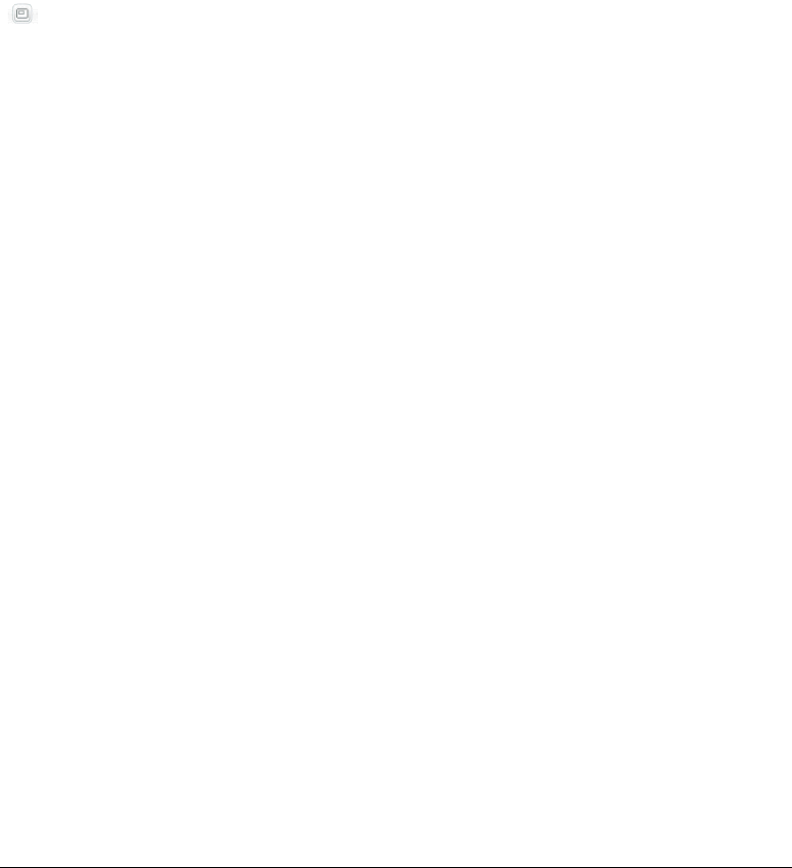
Viewing content 45
Changing to full-screen viewing mode
You can view Breeze presentations in several modes:
Normal The default viewing mode. It includes the presentation controls at the bottom of the
browser window and a presentation outline (if it exists) on the left.
Full-screen An optional viewing mode in which the presentation outline is removed and the
size of the presentation slides is increased to fill your browser window. This is the default viewing
mode if a presentation does not contain a presentation outline.
Full-screen with no controls An optional viewing mode in which both the presentation
outline and navigation controls are removed.
You toggle between these modes by clicking the full-screen mode button in the lower right corner
of the Flash Player window. If a presentation outline exists, you toggle between three viewing
modes. If a presentation outline does not exist, you toggle between two viewing modes.
To toggle between viewing modes:
1.
Click the full-screen mode button in the lower right corner of the Flash Player window.
If a presentation outline is originally visible, the Breeze presentation switches to full-screen
mode with no presentation outline. If a presentation outline is not originally visible, the Breeze
presentation switches to full-screen mode with no controls.
2.
Click the full-screen mode again to change viewing modes.
If presentation controls are originally visible, the Breeze presentation switches to full-screen
mode with no presentation outline and no presentation controls displayed. If presentation
controls are not originally visible, the Breeze presentation switches to normal viewing mode
with or without a presentation outline.
Viewing slide notes
When creating a presentation in PowerPoint, a speaker can choose to enter notes for specific
slides. If any slide notes exist, you can view them in the Breeze presentation.
Note: Not all slides or presentations contain speaker notes.
When slide notes are displayed, they appear at the bottom of the presentation window. You
cannot change the size of the slide notes window. Any content in the presentation behind the
notes window is dimmed.
To view slide notes:
• Select the Slide Notes check box in the presentation control bar, if it is not already selected.
The notes window appears at the bottom of the slide. If no notes exist for the current slide, the
message “No notes for this slide” is displayed in the notes window.
To close slide notes:
• Deselect the Slide Notes check box in the presentation control bar, if it is selected.
The notes window disappears from the bottom of the slide.