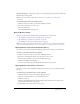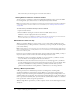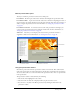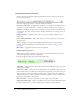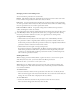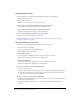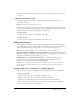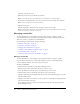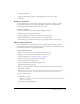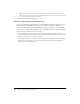User Guide
Table Of Contents
- Contents
- Using Breeze Manager
- Overview of Macromedia Breeze
- Integration with learning management systems
- Intended audience
- System requirements
- What’s new in Breeze Manager
- Accessing Breeze Manager
- The Breeze Manager home page
- Key features of Breeze Manager
- Integration with learning management systems
- About Breeze documentation
- Additional Macromedia resources
- About Permissions
- Managing Users and Groups
- Managing the Content Library
- Types of files in the Content Library
- Structure of the Content Library
- Content Library permissions
- Navigating the Content Library
- Searching the Content Library
- Viewing content
- Adding new content
- Managing content files
- Managing content folders
- Managing the Course Library
- Structure of the Course Library
- Course Library permissions
- Navigating the Course Library
- Viewing course information
- Creating a new course
- Managing courses
- Managing course folders
- Managing the Meeting Library
- About Breeze meetings
- Structure of the Meeting Library
- Meeting Library permissions
- Navigating the Meeting Library
- Searching Meeting Library archives
- Viewing meeting information
- Creating a meeting
- Managing meetings
- Setting up meeting self-registration
- Moving a meeting
- Deleting a meeting
- Editing meeting information
- Changing meeting participants
- Sending meeting invitations
- Moving uploaded content to the Content Library
- Deleting uploaded content
- Moving meeting recordings to the Content Library
- Deleting a meeting recording
- Managing meeting folders
- Creating Reports
- Managing and Customizing Accounts
- Index
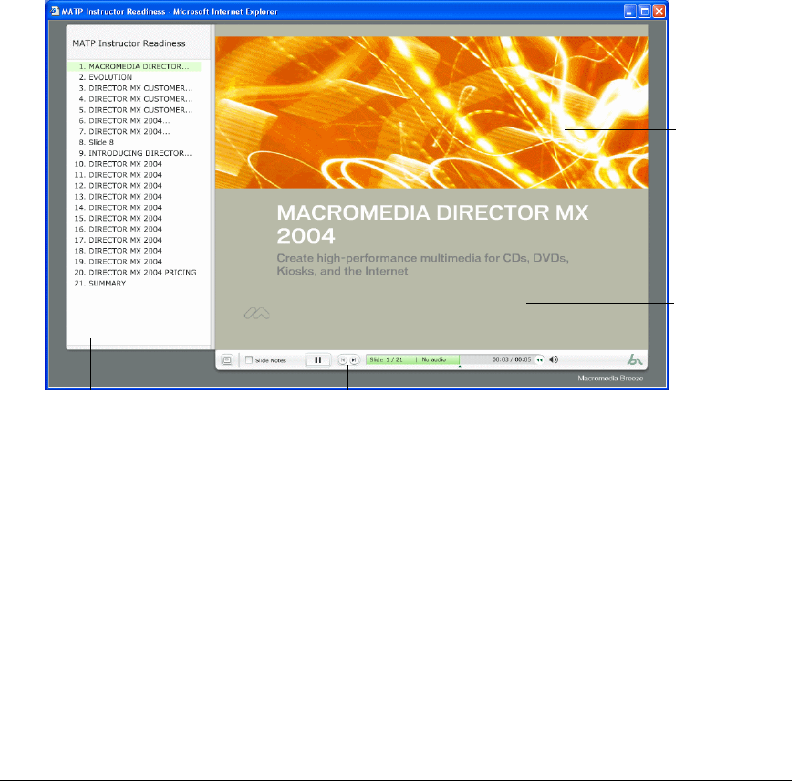
Viewing content 43
Breeze presentation layout
The layout of a Breeze presentation consists of four main parts:
Presentation The main part of the browser window, which displays the presentation slides.
Presentation outline A pane on the left side of the browser window for displaying the name of
the presentation, the speaker information, and the names of all the slides. You can use this list of
slides to navigate the presentation. For more information, see “Using the presentation outline”
on page 43.
Presentation control bar A control bar at the bottom of the presentation, which gives you
control over the presentation layout, the playback, and the audio. For more information, see
“Using the presentation control bar” on page 44.
Slide notes Notes that you can display at the bottom of the presentation window, to
supplement a slide. For more information, see “Viewing slide notes” on page 45.
Using the presentation outline
Most Breeze presentations include a presentation outline on the left side. This outline lists the
name of the presentation, the speaker information, and the name of each slide in the presentation.
You can use this outline to see a list of all slides in the presentation and to move to a specific slide
in the presentation.
The presentation outline is characterized by the following:
• The current slide is highlighted in the outline.
• The entire name of a slide title is displayed when you place the mouse over it.
• You can move to any slide in the Breeze presentation by clicking the slide name in the
presentation outline.
Slide notes
Presentation
Presentation outline Presentation control bar