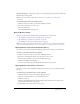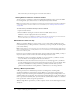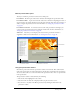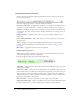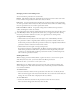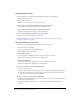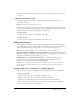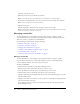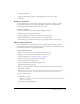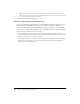User Guide
Table Of Contents
- Contents
- Using Breeze Manager
- Overview of Macromedia Breeze
- Integration with learning management systems
- Intended audience
- System requirements
- What’s new in Breeze Manager
- Accessing Breeze Manager
- The Breeze Manager home page
- Key features of Breeze Manager
- Integration with learning management systems
- About Breeze documentation
- Additional Macromedia resources
- About Permissions
- Managing Users and Groups
- Managing the Content Library
- Types of files in the Content Library
- Structure of the Content Library
- Content Library permissions
- Navigating the Content Library
- Searching the Content Library
- Viewing content
- Adding new content
- Managing content files
- Managing content folders
- Managing the Course Library
- Structure of the Course Library
- Course Library permissions
- Navigating the Course Library
- Viewing course information
- Creating a new course
- Managing courses
- Managing course folders
- Managing the Meeting Library
- About Breeze meetings
- Structure of the Meeting Library
- Meeting Library permissions
- Navigating the Meeting Library
- Searching Meeting Library archives
- Viewing meeting information
- Creating a meeting
- Managing meetings
- Setting up meeting self-registration
- Moving a meeting
- Deleting a meeting
- Editing meeting information
- Changing meeting participants
- Sending meeting invitations
- Moving uploaded content to the Content Library
- Deleting uploaded content
- Moving meeting recordings to the Content Library
- Deleting a meeting recording
- Managing meeting folders
- Creating Reports
- Managing and Customizing Accounts
- Index

Viewing content 41
Speaker information The speaker’s name, title, and company. Breeze presentations include this
information about the speaker.
Note: For information about editing content information, see “Editing content information”
on page 49.
To view information about a presentation or file:
1.
Click the Content tab at the top of the Breeze Manager window.
2.
Locate the content that you want to view.
3.
Select the content title.
The Content Information page appears.
Opening Breeze content
You can view the contents of a Breeze file or presentation in one of three ways:
• “Opening Breeze content from the Content Library” on page 41
• “Opening Breeze content from a search list” on page 41
• “Viewing Breeze content in a browser window” on page 42
Note: To view Breeze presentations, Flash movies, or Flash videos, you must have the appropriate
version of Macromedia Flash Player. For more information, see “System requirements” on page 7.
Opening Breeze content from the Content Library
You can open content from within Breeze Manager after you locate it in the Content Library.
To view a content file from the Content Library:
1.
Click the Content tab at the top of the Breeze Manager window.
2.
Browse the Content Library and locate the file that you want to view.
3.
Select the name of the file to view its Content Information page.
4.
Click the file’s URL for Viewing link.
A new browser window opens and displays the selected file or presentation.
Opening Breeze content from a search list
You can open content from within Breeze Manager after you locate it by searching the Content
Library.
To view a file or presentation from a search results list:
1.
Click the Home tab at the top of the Breeze Manager window.
2.
Type one or more keywords into the Search Breeze text box.
3.
Click the Go button.
The name and information about all content that includes the keywords are shown in the
browser window, along with a file preview.
4.
Click the link of the content that you want to view.