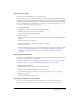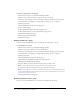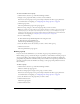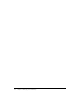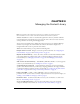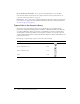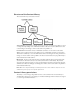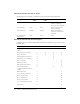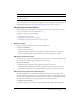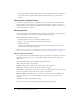User Guide
Table Of Contents
- Contents
- Using Breeze Manager
- Overview of Macromedia Breeze
- Integration with learning management systems
- Intended audience
- System requirements
- What’s new in Breeze Manager
- Accessing Breeze Manager
- The Breeze Manager home page
- Key features of Breeze Manager
- Integration with learning management systems
- About Breeze documentation
- Additional Macromedia resources
- About Permissions
- Managing Users and Groups
- Managing the Content Library
- Types of files in the Content Library
- Structure of the Content Library
- Content Library permissions
- Navigating the Content Library
- Searching the Content Library
- Viewing content
- Adding new content
- Managing content files
- Managing content folders
- Managing the Course Library
- Structure of the Course Library
- Course Library permissions
- Navigating the Course Library
- Viewing course information
- Creating a new course
- Managing courses
- Managing course folders
- Managing the Meeting Library
- About Breeze meetings
- Structure of the Meeting Library
- Meeting Library permissions
- Navigating the Meeting Library
- Searching Meeting Library archives
- Viewing meeting information
- Creating a meeting
- Managing meetings
- Setting up meeting self-registration
- Moving a meeting
- Deleting a meeting
- Editing meeting information
- Changing meeting participants
- Sending meeting invitations
- Moving uploaded content to the Content Library
- Deleting uploaded content
- Moving meeting recordings to the Content Library
- Deleting a meeting recording
- Managing meeting folders
- Creating Reports
- Managing and Customizing Accounts
- Index

40 Chapter 3: Managing the Content Library
The folders and files within the higher parent directory are displayed. The name and location
of the parent folder are displayed in the navigation links trail near the top of the browser
window.
Searching the Content Library
You can view information about a content file and open a content file from within the Breeze
Manager application. You can also view a content file by browsing to it directly in a browser
window. When you open a Breeze presentation for viewing, you have complete control over the
slide navigation, audio, and layout.
Viewing content
You can quickly locate a file by using keywords to search the Content Library. The input text box
for entering search keywords is located on the Breeze Manager home page.
To use keywords to search for content:
1.
Click the Home tab at the top of the Breeze Manager window.
2.
Type one or more keywords into the Search Breeze input text box.
3.
Click the Go button.
The name and information about all content that includes the keywords are shown in the
browser window, along with a file preview.
Note: You can go to the Content Information page for a specific file by selecting the content name in
the list of search results. For more information, see “Viewing content information” on page 40.
Viewing content information
Every content file has a Content Information page that contains the title, summary, and viewing
URL. For presentations, you also see the presentation length, number of slides, and speaker
information.
The Content Information page includes the following information:
Title The title of the file or presentation.
Duration The number of slides and total audio length of the presentation.
Disk usage The approximate file size of the content (in kilobytes).
Permissions The permissions set for the content (if no specific permissions are set, the content
inherits the permissions of the folder that the content is contained in).
URL for Viewing The URL where you can view the content. You can click this URL to view
the content directly, or you can enter the URL in the address text box of an open browser
window.
Summary A summary describing the content.
Breeze presentations also include the following information about the speaker: