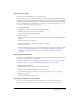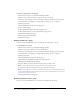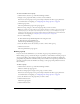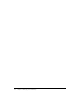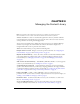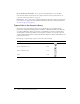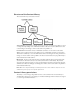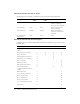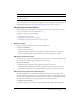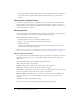User Guide
Table Of Contents
- Contents
- Using Breeze Manager
- Overview of Macromedia Breeze
- Integration with learning management systems
- Intended audience
- System requirements
- What’s new in Breeze Manager
- Accessing Breeze Manager
- The Breeze Manager home page
- Key features of Breeze Manager
- Integration with learning management systems
- About Breeze documentation
- Additional Macromedia resources
- About Permissions
- Managing Users and Groups
- Managing the Content Library
- Types of files in the Content Library
- Structure of the Content Library
- Content Library permissions
- Navigating the Content Library
- Searching the Content Library
- Viewing content
- Adding new content
- Managing content files
- Managing content folders
- Managing the Course Library
- Structure of the Course Library
- Course Library permissions
- Navigating the Course Library
- Viewing course information
- Creating a new course
- Managing courses
- Managing course folders
- Managing the Meeting Library
- About Breeze meetings
- Structure of the Meeting Library
- Meeting Library permissions
- Navigating the Meeting Library
- Searching Meeting Library archives
- Viewing meeting information
- Creating a meeting
- Managing meetings
- Setting up meeting self-registration
- Moving a meeting
- Deleting a meeting
- Editing meeting information
- Changing meeting participants
- Sending meeting invitations
- Moving uploaded content to the Content Library
- Deleting uploaded content
- Moving meeting recordings to the Content Library
- Deleting a meeting recording
- Managing meeting folders
- Creating Reports
- Managing and Customizing Accounts
- Index
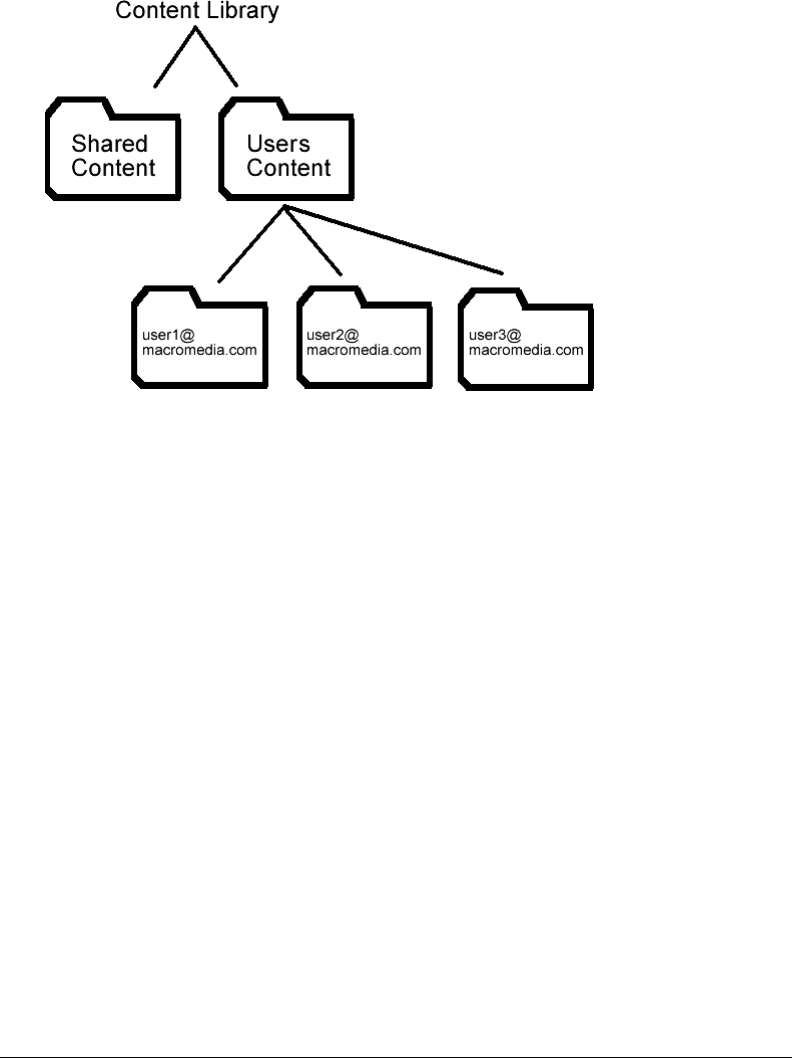
Content Library permissions 37
Structure of the Content Library
The Content Library is structured as follows:
Shared Content This folder is initially empty. You can place content here that will be accessed
or manipulated by multiple users. This folder is visible to all users. Account administrators and
course managers can manage it, and account authors can publish to it.
Users Content This folder consists of individual user folders, one for each account author.
When a user is assigned to the Account Author group, an individual user folder is created here.
This folder is visible only to account administrators and course managers who have permission to
manage it. Account authors cannot publish to the Users Content folder; they can publish only to
their individual user folder within it.
My Content Each account author has their own folder within the Users Content folder. The
actual name of the folder is the user’s user name (which is their e-mail address). My Content
shortcuts in the application point to a user’s specific folder in the Users Content folder. Account
administrators and course managers can manage these folders, and account authors can publish to
their individual folder only.
Note: Other users may have Manage or Publish permissions for these folders as well, if an account
administrator gives a group or user specific permissions.
Content Library permissions
The ability to view, manage, and publish content to various folders in the Content Library is
determined by what groups a user belongs to and what individual permissions have been assigned
to a user for specific files and folders.