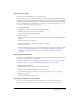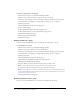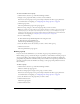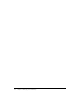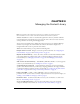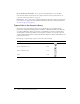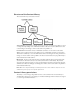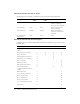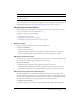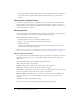User Guide
Table Of Contents
- Contents
- Using Breeze Manager
- Overview of Macromedia Breeze
- Integration with learning management systems
- Intended audience
- System requirements
- What’s new in Breeze Manager
- Accessing Breeze Manager
- The Breeze Manager home page
- Key features of Breeze Manager
- Integration with learning management systems
- About Breeze documentation
- Additional Macromedia resources
- About Permissions
- Managing Users and Groups
- Managing the Content Library
- Types of files in the Content Library
- Structure of the Content Library
- Content Library permissions
- Navigating the Content Library
- Searching the Content Library
- Viewing content
- Adding new content
- Managing content files
- Managing content folders
- Managing the Course Library
- Structure of the Course Library
- Course Library permissions
- Navigating the Course Library
- Viewing course information
- Creating a new course
- Managing courses
- Managing course folders
- Managing the Meeting Library
- About Breeze meetings
- Structure of the Meeting Library
- Meeting Library permissions
- Navigating the Meeting Library
- Searching Meeting Library archives
- Viewing meeting information
- Creating a meeting
- Managing meetings
- Setting up meeting self-registration
- Moving a meeting
- Deleting a meeting
- Editing meeting information
- Changing meeting participants
- Sending meeting invitations
- Moving uploaded content to the Content Library
- Deleting uploaded content
- Moving meeting recordings to the Content Library
- Deleting a meeting recording
- Managing meeting folders
- Creating Reports
- Managing and Customizing Accounts
- Index
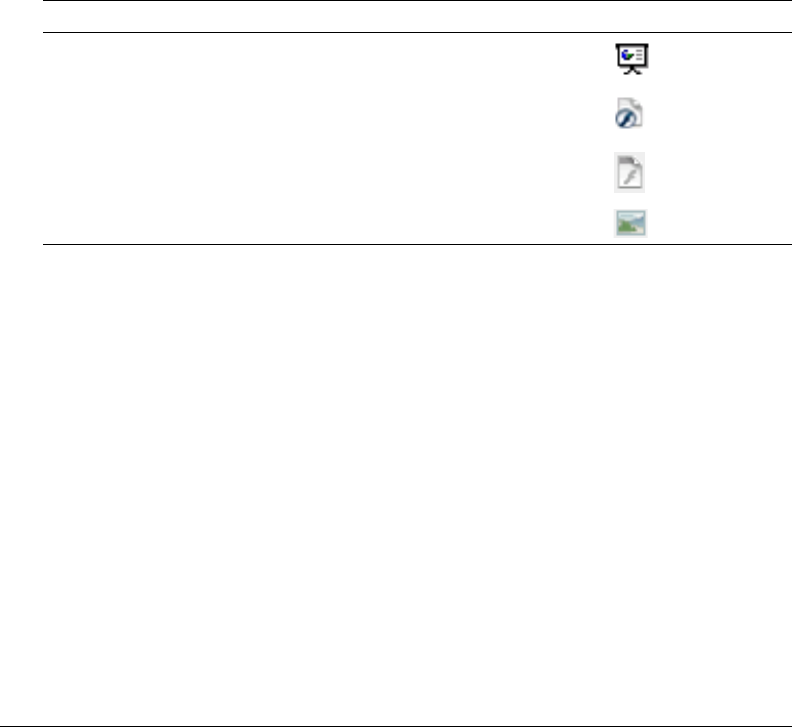
36 Chapter 3: Managing the Content Library
Access the Users Content folder If you are an account administrator, access the Users
Content folder, which contains the private workspace folders for all the account authors. See
“Structure of the Content Library” on page 37.
View reports View content reports containing information about how often content files have
been viewed and, if appropriate, slide summary information and answer summary information.
See “Content reports” on page 123.
Types of files in the Content Library
All content in the Content Library must be one of the following types of media: a Breeze
presentation, a Macromedia Flash application (SWF file), a Macromedia Flash video (FLV file),
or an image (JPEG file). A Breeze presentation is a multimedia presentation containing slides,
streaming audio, synchronized animation, and navigation controls. It is created by an account
author from PowerPoint slides with a Macromedia Breeze Plug-In for Microsoft PowerPoint, and
is uploaded to the server.
Each file type is represented by a separate icon in the Content Library.
File type File suffix File icon
Breeze presentation N/A
Macromedia Flash movie SWF
Macromedia Flash video FLV
Image JPG