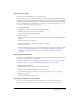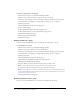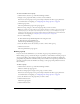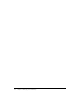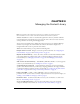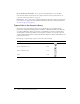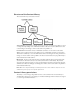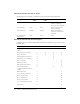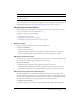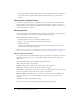User Guide
Table Of Contents
- Contents
- Using Breeze Manager
- Overview of Macromedia Breeze
- Integration with learning management systems
- Intended audience
- System requirements
- What’s new in Breeze Manager
- Accessing Breeze Manager
- The Breeze Manager home page
- Key features of Breeze Manager
- Integration with learning management systems
- About Breeze documentation
- Additional Macromedia resources
- About Permissions
- Managing Users and Groups
- Managing the Content Library
- Types of files in the Content Library
- Structure of the Content Library
- Content Library permissions
- Navigating the Content Library
- Searching the Content Library
- Viewing content
- Adding new content
- Managing content files
- Managing content folders
- Managing the Course Library
- Structure of the Course Library
- Course Library permissions
- Navigating the Course Library
- Viewing course information
- Creating a new course
- Managing courses
- Managing course folders
- Managing the Meeting Library
- About Breeze meetings
- Structure of the Meeting Library
- Meeting Library permissions
- Navigating the Meeting Library
- Searching Meeting Library archives
- Viewing meeting information
- Creating a meeting
- Managing meetings
- Setting up meeting self-registration
- Moving a meeting
- Deleting a meeting
- Editing meeting information
- Changing meeting participants
- Sending meeting invitations
- Moving uploaded content to the Content Library
- Deleting uploaded content
- Moving meeting recordings to the Content Library
- Deleting a meeting recording
- Managing meeting folders
- Creating Reports
- Managing and Customizing Accounts
- Index

Managing groups 33
To remove members from a group:
1.
Click the Users tab at the top of the Breeze Manager window.
2.
Navigate to the group from which you want to remove members.
If the list of users and groups is long, select Groups Only from the Show pop-up menu. For
more information on navigating, see “Navigating users and group lists” on page 24.
3.
Click the group name.
The Group Information page for the group appears.
4.
If the list is long, navigate to the users and groups that you want to remove.
Note: If the number of group members is large and the members you want to remove are listed on
separate pages, you can repeat steps 4 through 7 as necessary, or you can display more group
members on the same page by selecting a higher number in the Display pop-up menu.
For more
information on navigating, see “Navigating users and group lists” on page 24.
5.
Do one of the following
■ Click the Edit Group Membership link in the navigation trail.
■ Click the View Group Members box.
The Edit Group Membership page appears.
6.
Select the check boxes for the users that you want to remove from a group
7.
Click the Save button.
The Group Information page appears.
Deleting a group
If you are an account administrator, you can delete any group except the built-in groups.
Before deleting a group, consider the impact on permissions of the members and other groups. If
the group was added to the permissions profile for any file or folder in any Library, deleting the
group affects the permissions of members. The previous members no longer have permissions for
those files or folders (unless the members also belong to other groups with permissions for those
files or folders).
To delete a group:
1.
Click the Users tab at the top of the Breeze Manager window.
The Users and Groups page appears.
2.
In the user and group list, navigate to the group you want to delete.
If the list of users and groups is long, select Groups Only from the Show pop-up menu. For
more information on navigating, see “Navigating users and group lists” on page 24.
3.
Select the check boxes for the groups that you want to delete.
4.
Click the Delete button.
The Delete page appears.
5.
Click the Delete button.