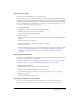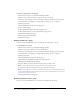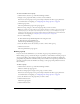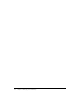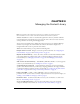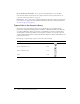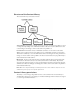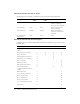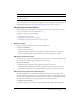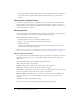User Guide
Table Of Contents
- Contents
- Using Breeze Manager
- Overview of Macromedia Breeze
- Integration with learning management systems
- Intended audience
- System requirements
- What’s new in Breeze Manager
- Accessing Breeze Manager
- The Breeze Manager home page
- Key features of Breeze Manager
- Integration with learning management systems
- About Breeze documentation
- Additional Macromedia resources
- About Permissions
- Managing Users and Groups
- Managing the Content Library
- Types of files in the Content Library
- Structure of the Content Library
- Content Library permissions
- Navigating the Content Library
- Searching the Content Library
- Viewing content
- Adding new content
- Managing content files
- Managing content folders
- Managing the Course Library
- Structure of the Course Library
- Course Library permissions
- Navigating the Course Library
- Viewing course information
- Creating a new course
- Managing courses
- Managing course folders
- Managing the Meeting Library
- About Breeze meetings
- Structure of the Meeting Library
- Meeting Library permissions
- Navigating the Meeting Library
- Searching Meeting Library archives
- Viewing meeting information
- Creating a meeting
- Managing meetings
- Setting up meeting self-registration
- Moving a meeting
- Deleting a meeting
- Editing meeting information
- Changing meeting participants
- Sending meeting invitations
- Moving uploaded content to the Content Library
- Deleting uploaded content
- Moving meeting recordings to the Content Library
- Deleting a meeting recording
- Managing meeting folders
- Creating Reports
- Managing and Customizing Accounts
- Index

Managing groups 31
Creating a new group
If you are an account administrator, you can create groups.
After you create a group, you should add the group to the permissions profile of folders or files in
the Content, Course, or Meeting Libraries. For example, you may want to give the group Manage
permissions for the Shared Content folder in the Content Library or the Shared Course folder in
the Courses Library. For more information, see “Setting content folder permissions” on page 58
or “Setting course folder permissions” on page 84.
To create a new group:
1.
Click the Users tab at the top of the Breeze Manager window.
2.
Click the New Group button in the navigation bar.
The New Group Information page appears.
3.
Enter a group name.
The group name can be up to 30 characters in length and can contain spaces and alphanumeric
characters.
4.
Enter an optional group description.
The group description can be up to 2048 characters in length.
5.
Click the Save button.
The Users and Groups page appears. To add members to the new group, see “Adding members
to a group” on page 32. To add the group to the permissions profiles of folders or files, see
“Setting content folder permissions” on page 58 or “Setting course folder permissions”
on page 84.
Viewing group information
If you are an account administrator, you can view information about any group. This includes the
group name, description, and a list of members.
To edit group information, see “Changing a group name or description” on page 31, “Adding
members to a group” on page 32, or “Removing members from a group” on page 32.
To view a group’s information:
1.
Click the Users tab at the top of the Breeze Manager window.
2.
Navigate to the group whose information you want to view.
For more information on navigating, see “Navigating users and group lists” on page 24.
3.
Click the group name.
The Group Information page appears.
Changing a group name or description
If you are an account administrator, you can edit the name or description for any group.
Note: You can change the names of the built-in groups, but doing so is not recommended.