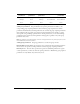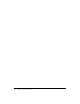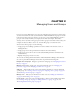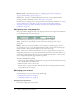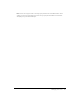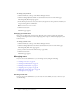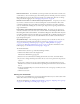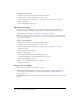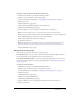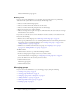User Guide
Table Of Contents
- Contents
- Using Breeze Manager
- Overview of Macromedia Breeze
- Integration with learning management systems
- Intended audience
- System requirements
- What’s new in Breeze Manager
- Accessing Breeze Manager
- The Breeze Manager home page
- Key features of Breeze Manager
- Integration with learning management systems
- About Breeze documentation
- Additional Macromedia resources
- About Permissions
- Managing Users and Groups
- Managing the Content Library
- Types of files in the Content Library
- Structure of the Content Library
- Content Library permissions
- Navigating the Content Library
- Searching the Content Library
- Viewing content
- Adding new content
- Managing content files
- Managing content folders
- Managing the Course Library
- Structure of the Course Library
- Course Library permissions
- Navigating the Course Library
- Viewing course information
- Creating a new course
- Managing courses
- Managing course folders
- Managing the Meeting Library
- About Breeze meetings
- Structure of the Meeting Library
- Meeting Library permissions
- Navigating the Meeting Library
- Searching Meeting Library archives
- Viewing meeting information
- Creating a meeting
- Managing meetings
- Setting up meeting self-registration
- Moving a meeting
- Deleting a meeting
- Editing meeting information
- Changing meeting participants
- Sending meeting invitations
- Moving uploaded content to the Content Library
- Deleting uploaded content
- Moving meeting recordings to the Content Library
- Deleting a meeting recording
- Managing meeting folders
- Creating Reports
- Managing and Customizing Accounts
- Index

Managing users 29
To assign a user to groups from the User Information page:
1.
Click the Users tab at the top of the Breeze Manager window.
2.
Navigate to the user whom you want to add to groups.
For more information on navigating, see “Navigating users and group lists” on page 24.
3.
Click the user name.
The User Information page appears.
4.
Click the Edit Group Membership link in the navigation trail.
The Edit Group Membership page appears.
5.
Select the check boxes next to the groups to which you want to add the user.
Note: If the user already belongs to a group, that group’s check box is already selected.
6.
If the list of groups spans several pages and you want to add the user to the selected groups and
then continue navigating to other groups, do one of the following:
■ Click the Next page link at the bottom of the page.
■ Click the Save button.
Note: After you add a user to a group on this page, you cannot immediately remove them. You
must finish adding them to groups and then remove the user from the group afterward. See
“Removing a user from groups” on page 29 or “Removing members from a group” on page 32.
The User Information page appears.
Removing a user from groups
There are two ways that you can remove a user from a group:
From the Users page You select the user and then select the groups from which you want to
remove the user. This is user management and is covered in this section.
From the Users and Groups page You select the group and then select the users you want to
remove from the group. This is covered in group management; see “Removing members from a
group” on page 32.
To remove a user from groups:
1.
Click the Users tab at the top of the Breeze Manager window.
2.
Navigate to the user whom you want to remove from any groups.
For more information on navigating, see “Navigating users and group lists” on page 24.
3.
Click the user name.
The User Information page appears.
4.
Click the View Group Membership box.
The Edit Group Membership page appears.
5.
Select the check boxes next to the groups from which you want to remove the user.
6.
Click the Save button.