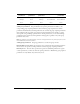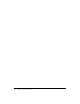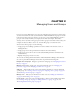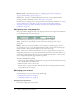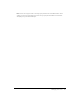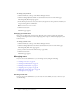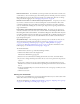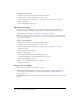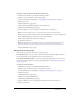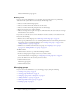User Guide
Table Of Contents
- Contents
- Using Breeze Manager
- Overview of Macromedia Breeze
- Integration with learning management systems
- Intended audience
- System requirements
- What’s new in Breeze Manager
- Accessing Breeze Manager
- The Breeze Manager home page
- Key features of Breeze Manager
- Integration with learning management systems
- About Breeze documentation
- Additional Macromedia resources
- About Permissions
- Managing Users and Groups
- Managing the Content Library
- Types of files in the Content Library
- Structure of the Content Library
- Content Library permissions
- Navigating the Content Library
- Searching the Content Library
- Viewing content
- Adding new content
- Managing content files
- Managing content folders
- Managing the Course Library
- Structure of the Course Library
- Course Library permissions
- Navigating the Course Library
- Viewing course information
- Creating a new course
- Managing courses
- Managing course folders
- Managing the Meeting Library
- About Breeze meetings
- Structure of the Meeting Library
- Meeting Library permissions
- Navigating the Meeting Library
- Searching Meeting Library archives
- Viewing meeting information
- Creating a meeting
- Managing meetings
- Setting up meeting self-registration
- Moving a meeting
- Deleting a meeting
- Editing meeting information
- Changing meeting participants
- Sending meeting invitations
- Moving uploaded content to the Content Library
- Deleting uploaded content
- Moving meeting recordings to the Content Library
- Deleting a meeting recording
- Managing meeting folders
- Creating Reports
- Managing and Customizing Accounts
- Index

Managing users 27
New User Information At a minimum, you must provide the user’s first name, last name, and
e-mail address (to be used as their login), and an initial password. An initial password is created by
Breeze Manager. You can use this password or change it to another value. The user can change
their password after logging in. See “Changing your password” on page 24.
Email the new user their account information, login and password An option you can select
if you want to send the new user an e-mail containing their account information. The e-mail
contains the following: the account name; the name and e-mail of the person who created the
user; user information, including the user name, login, and password; a getting started link; and
support information.
Include link for downloading PowerPoint plugin in email An option you can select if you
want the e-mail that is sent to the new user to contain a link for downloading the Macromedia
Breeze Plug-In for Microsoft PowerPoint. Send the Breeze Plug-In for PowerPoint link only if the
user will be a member of the Account Author group and will be able to publish presentations. You
can select this option only if you also select the Email the new user their account information,
login and password option.
Group Memberships A list of all the groups to which you want to add the user. You can also
add or remove the user from groups after they are created. See “Assigning a user to groups”
on page 28, “Removing a user from groups” on page 29, “Adding members to a group”
on page 32, or “Removing members from a group” on page 32. For more information on the
built-in groups, see “Permissions for built-in groups” on page 16.
To create a new user:
1.
Click the Users tab at the top of the Breeze Manager window.
2.
Click the New User button in the navigation bar.
The New User Information page appears.
3.
Enter the new user’s information, including the first name, last name, and e-mail address.
4.
If you want to change the initial password for the user, enter a new password in the password
text box.
5.
If you want to send the new user an e-mail containing their account information, leave the
Email the new user their account information, login and password check box selected; otherwise
clear it.
6.
In the Group Memberships area, select the check boxes next to the groups to which you want
to add the new user.
7.
Click the Save button.
Viewing user information
If you are an account administrator, you can view information about any user, such as their e-mail
address, first name, last name, and group memberships.
To edit user information, see “Editing user information” on page 28, “Assigning a user to groups”
on page 28, or “Removing a user from groups” on page 29.