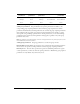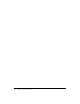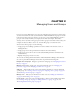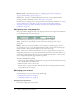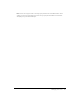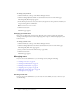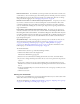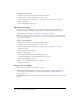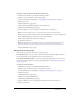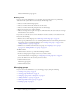User Guide
Table Of Contents
- Contents
- Using Breeze Manager
- Overview of Macromedia Breeze
- Integration with learning management systems
- Intended audience
- System requirements
- What’s new in Breeze Manager
- Accessing Breeze Manager
- The Breeze Manager home page
- Key features of Breeze Manager
- Integration with learning management systems
- About Breeze documentation
- Additional Macromedia resources
- About Permissions
- Managing Users and Groups
- Managing the Content Library
- Types of files in the Content Library
- Structure of the Content Library
- Content Library permissions
- Navigating the Content Library
- Searching the Content Library
- Viewing content
- Adding new content
- Managing content files
- Managing content folders
- Managing the Course Library
- Structure of the Course Library
- Course Library permissions
- Navigating the Course Library
- Viewing course information
- Creating a new course
- Managing courses
- Managing course folders
- Managing the Meeting Library
- About Breeze meetings
- Structure of the Meeting Library
- Meeting Library permissions
- Navigating the Meeting Library
- Searching Meeting Library archives
- Viewing meeting information
- Creating a meeting
- Managing meetings
- Setting up meeting self-registration
- Moving a meeting
- Deleting a meeting
- Editing meeting information
- Changing meeting participants
- Sending meeting invitations
- Moving uploaded content to the Content Library
- Deleting uploaded content
- Moving meeting recordings to the Content Library
- Deleting a meeting recording
- Managing meeting folders
- Creating Reports
- Managing and Customizing Accounts
- Index

26 Chapter 2: Managing Users and Groups
To change your password:
1.
Click the Home tab at the top of the Breeze Manager window.
2.
Click the Change My Password link, located under the Actions area of the home page.
The Change My Password page appears.
3.
In the three input text boxes, enter your current (old) password, a new password, and then your
new password again for confirmation.
Note: Passwords are case-sensitive.
4.
Click the Save button.
The Home page appears.
Changing your time zone
Every user can change their own time zone. The time zone is used for setting the time when
sending out meeting invitations and for displaying times in reports. Times are displayed in your
local time zone.
To change your time zone:
1.
Click the Home tab at the top of the Breeze Manager window.
2.
Click the Change My Time Zone link, located under the Actions area of the home page.
The Change My Time Zone page appears.
3.
Select your time zone from the Time Zones pop-up menu.
4.
Click the Save button.
The Home page appears.
Managing users
If you are an account administrator, you can manage users by doing the following:
• “Creating a new user” on page 26
• “Viewing user information” on page 27
• “Editing user information” on page 28
• “Assigning a user to groups” on page 28
• “Removing a user from groups” on page 29
• “Deleting a user” on page 30
Creating a new user
If you are an account administrator, you can create new users. When you create a new user, you
set the following: