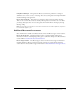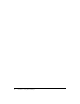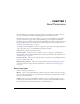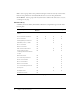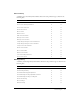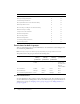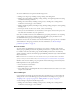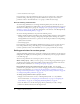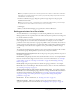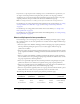User Guide
Table Of Contents
- Contents
- Using Breeze Manager
- Overview of Macromedia Breeze
- Integration with learning management systems
- Intended audience
- System requirements
- What’s new in Breeze Manager
- Accessing Breeze Manager
- The Breeze Manager home page
- Key features of Breeze Manager
- Integration with learning management systems
- About Breeze documentation
- Additional Macromedia resources
- About Permissions
- Managing Users and Groups
- Managing the Content Library
- Types of files in the Content Library
- Structure of the Content Library
- Content Library permissions
- Navigating the Content Library
- Searching the Content Library
- Viewing content
- Adding new content
- Managing content files
- Managing content folders
- Managing the Course Library
- Structure of the Course Library
- Course Library permissions
- Navigating the Course Library
- Viewing course information
- Creating a new course
- Managing courses
- Managing course folders
- Managing the Meeting Library
- About Breeze meetings
- Structure of the Meeting Library
- Meeting Library permissions
- Navigating the Meeting Library
- Searching Meeting Library archives
- Viewing meeting information
- Creating a meeting
- Managing meetings
- Setting up meeting self-registration
- Moving a meeting
- Deleting a meeting
- Editing meeting information
- Changing meeting participants
- Sending meeting invitations
- Moving uploaded content to the Content Library
- Deleting uploaded content
- Moving meeting recordings to the Content Library
- Deleting a meeting recording
- Managing meeting folders
- Creating Reports
- Managing and Customizing Accounts
- Index

Setting permissions for a file or folder 19
Note: If you adjust the permissions for a folder, permissions for all files or subfolders contained in
that folder are set to that permission level, unless you specifically change the permissions for the
individual files or folders directly.
4.
From the Set Permissions page, change the permission type assigned to each group and
individual for this folder.
Note: If your content, course, or meeting files are contained in multiple folders, you must change
the permissions for all the folders for the content, course, or meeting.
5.
Click Apply.
6.
When you have finished changing group permissions, click the OK button.
Setting permissions for a file or folder
Account administrators, course managers, account meeting administrators, and users with
Manage permissions can set permissions for the folders that they have permission to manage and
for the files within those folders.
By assigning groups or users certain permission types for a file or folder, you can control which
users or groups can access certain features for that folder. For example, you can set a folder’s
permissions so that only certain users or groups can publish content to the folder. You can also set
a folder to have the same permission as its parent folder. If the parent folder’s permissions change,
the underlying content that has been assigned to use the parent folder’s permissions changes
as well.
To avoid listing and managing large numbers of users on the permission profile for a file or folder,
you should use a group-based permission system. Create your system as follows:
Design a folder and group system such that certain groups can be given permissions for parts of
the system as appropriate.
Create folders, using descriptive names that describe the folder’s contents—for example, Human
Resource Content, Product Support Content, and so on. For more information, see “Creating a
content folder” on page 56, “Creating a course folder” on page 82, and“Creating a meeting
folder” on page 109.
Create groups, using descriptive names that describe the group’s permissions—for example,
Human Resource Content Managers, Shared Content Viewers, and so on. For more information,
see “Creating a new group” on page 31.
Assign permission types for your groups to specific folders or files For example, assign the
Human Resource Content Managers group permission to manage the Human Resources folder in
the Shared Content folder. For more information, see “Setting content folder permissions”
on page 58, “Setting course folder permissions” on page 84, and “Setting meeting folder
permissions” on page 110.
Create users For more information, see “Creating a new user” on page 26.
Add users to groups Add users to whichever groups are necessary for them to obtain
appropriate permissions. For more information, see “Assigning a user to groups” on page 28.