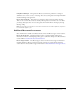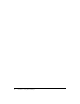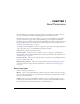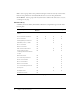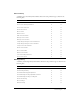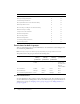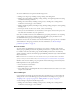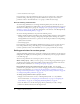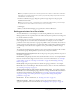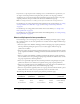User Guide
Table Of Contents
- Contents
- Using Breeze Manager
- Overview of Macromedia Breeze
- Integration with learning management systems
- Intended audience
- System requirements
- What’s new in Breeze Manager
- Accessing Breeze Manager
- The Breeze Manager home page
- Key features of Breeze Manager
- Integration with learning management systems
- About Breeze documentation
- Additional Macromedia resources
- About Permissions
- Managing Users and Groups
- Managing the Content Library
- Types of files in the Content Library
- Structure of the Content Library
- Content Library permissions
- Navigating the Content Library
- Searching the Content Library
- Viewing content
- Adding new content
- Managing content files
- Managing content folders
- Managing the Course Library
- Structure of the Course Library
- Course Library permissions
- Navigating the Course Library
- Viewing course information
- Creating a new course
- Managing courses
- Managing course folders
- Managing the Meeting Library
- About Breeze meetings
- Structure of the Meeting Library
- Meeting Library permissions
- Navigating the Meeting Library
- Searching Meeting Library archives
- Viewing meeting information
- Creating a meeting
- Managing meetings
- Setting up meeting self-registration
- Moving a meeting
- Deleting a meeting
- Editing meeting information
- Changing meeting participants
- Sending meeting invitations
- Moving uploaded content to the Content Library
- Deleting uploaded content
- Moving meeting recordings to the Content Library
- Deleting a meeting recording
- Managing meeting folders
- Creating Reports
- Managing and Customizing Accounts
- Index

18 Chapter 1: About Permissions
• View content and course reports
If a user belongs to the Course Manager group but you do not want the user to have all the
permissions that go with that group, an account administrator can place more restrictive
permissions either on the individual user or on a group to which the user belongs.
Account meeting administrators
Account meeting administrators can manage the Meeting Library. You can make any user an
account meeting administrator by adding them to the Account Meeting Administrator group. For
information on adding users to groups, see “Assigning a user to groups” on page 28 or “Adding
members to a group” on page 32. For more information on the structure of the Meeting Library,
see “Structure of the Meeting Library” on page 90.
An account meeting administrator can perform the following actions:
• Manage the Meeting Library, including creating, deleting, adding participants, and organizing
meeting rooms. To edit a meeting or change the participant list for a meeting, the account
meeting administrator must also be a presenter for the meeting in addition to having Manage
permissions for the folder.
• View meeting reports.
If a user belongs to the Account Meeting Administrators group but you do not want the user to
have all the permissions that go with that group, an account administrator can place more
restrictive permissions either on the individual user or on a group to which the user belongs.
Setting permissions for custom groups
Assigning individual permissions for content files or folders greatly complicates account and asset
management. To simplify account management, you should create your own groups in addition
to the built-in groups.
You can set the permissions for a custom group in one of two ways:
When creating a group When you create a group, you can set the group’s permission type for
the Shared Content folder of the Content Library and the Shared Courses folder of the Course
Library. For more information, see “Creating a new group” on page 31.
By assigning the group to the permissions profile of a file or folder You can change
permissions for a group after it has been created by changing permissions on an individual file or
folder. For more information, see “Setting custom permissions for content files” on page 54,
“Setting content folder permissions” on page 58, “Setting course folder permissions” on page 84,
or “Setting meeting folder permissions” on page 110.
To change group permissions after a group is created:
1.
Navigate to the main Content, Course, or Meeting Library folder, or to any subfolder.
For more information, see “Navigating the Content Library” on page 39, “Navigating the
Course Library” on page 63, or “Navigating the Meeting Library” on page 92.
2.
Select the check boxes to the left of the groups whose permissions you want to change.
3.
Click the Set Permissions button in the navigation bar.