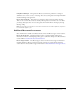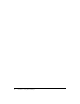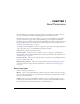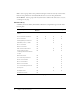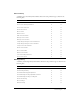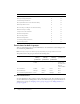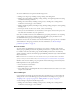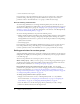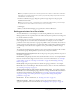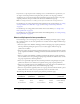User Guide
Table Of Contents
- Contents
- Using Breeze Manager
- Overview of Macromedia Breeze
- Integration with learning management systems
- Intended audience
- System requirements
- What’s new in Breeze Manager
- Accessing Breeze Manager
- The Breeze Manager home page
- Key features of Breeze Manager
- Integration with learning management systems
- About Breeze documentation
- Additional Macromedia resources
- About Permissions
- Managing Users and Groups
- Managing the Content Library
- Types of files in the Content Library
- Structure of the Content Library
- Content Library permissions
- Navigating the Content Library
- Searching the Content Library
- Viewing content
- Adding new content
- Managing content files
- Managing content folders
- Managing the Course Library
- Structure of the Course Library
- Course Library permissions
- Navigating the Course Library
- Viewing course information
- Creating a new course
- Managing courses
- Managing course folders
- Managing the Meeting Library
- About Breeze meetings
- Structure of the Meeting Library
- Meeting Library permissions
- Navigating the Meeting Library
- Searching Meeting Library archives
- Viewing meeting information
- Creating a meeting
- Managing meetings
- Setting up meeting self-registration
- Moving a meeting
- Deleting a meeting
- Editing meeting information
- Changing meeting participants
- Sending meeting invitations
- Moving uploaded content to the Content Library
- Deleting uploaded content
- Moving meeting recordings to the Content Library
- Deleting a meeting recording
- Managing meeting folders
- Creating Reports
- Managing and Customizing Accounts
- Index

16 Chapter 1: About Permissions
Permissions for built-in groups
There are four built-in groups: Account Administrator, Account Author, Course Manager, and
Account Meeting Administrator.
Note: You may or may not see all these groups, depending on your type of Breeze account.
The permissions for each group are shown in the following table.
Account administrators
Account administrators have complete control of the Breeze account. You can make any user an
account administrator by adding them to the Account Administrator group. For information on
adding users to groups, see “Assigning a user to groups” on page 28 or “Adding members to a
group” on page 32.
Edit meeting information X ✔
Change meeting participants X ✔
Send meeting notifications X ✔
Move uploaded content to the Content Library X ✔
Delete uploaded content X ✔
Move meeting recordings to the Content Library X ✔
Delete meeting recordings X ✔
Set up course self-enrollment X ✔
Create meeting folders X ✔
Move meeting folders X ✔
Delete meeting folders X ✔
Set meeting folder permissions X ✔
View meeting reports X ✔
Group Content
Library
permissions
Course
Library
permissions
Meeting
Library
permissions
Additional
permissions
Account Administrator Everything but
Publish
Manage Manage Manage users,
groups, and
accounts/ view
all users’
content folders
Account Author Publish None None None
Course Manager Manage Manage None None
Account Meeting Administrator None None Manage None
Feature Access Denied Manage