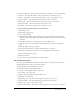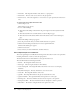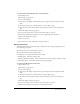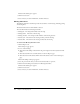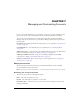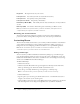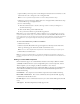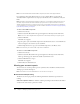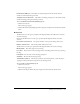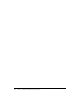User Guide
Table Of Contents
- Contents
- Using Breeze Manager
- Overview of Macromedia Breeze
- Integration with learning management systems
- Intended audience
- System requirements
- What’s new in Breeze Manager
- Accessing Breeze Manager
- The Breeze Manager home page
- Key features of Breeze Manager
- Integration with learning management systems
- About Breeze documentation
- Additional Macromedia resources
- About Permissions
- Managing Users and Groups
- Managing the Content Library
- Types of files in the Content Library
- Structure of the Content Library
- Content Library permissions
- Navigating the Content Library
- Searching the Content Library
- Viewing content
- Adding new content
- Managing content files
- Managing content folders
- Managing the Course Library
- Structure of the Course Library
- Course Library permissions
- Navigating the Course Library
- Viewing course information
- Creating a new course
- Managing courses
- Managing course folders
- Managing the Meeting Library
- About Breeze meetings
- Structure of the Meeting Library
- Meeting Library permissions
- Navigating the Meeting Library
- Searching Meeting Library archives
- Viewing meeting information
- Creating a meeting
- Managing meetings
- Setting up meeting self-registration
- Moving a meeting
- Deleting a meeting
- Editing meeting information
- Changing meeting participants
- Sending meeting invitations
- Moving uploaded content to the Content Library
- Deleting uploaded content
- Moving meeting recordings to the Content Library
- Deleting a meeting recording
- Managing meeting folders
- Creating Reports
- Managing and Customizing Accounts
- Index

Viewing your account reports 139
Download Used/Allowed The number of downloads performed in the month, and the
number of downloads allowed per month.
Training Concurrent User Peak The number of training participants for the month, and the
number of training participants allowed per month.
To access the Breeze Presentation/Training report:
1.
Click the Account tab.
The Account page appears.
2.
Click the Presentation/Training Report link in the green navigation bar directly below the Tab
menu.
Breeze Live
The Breeze Live account reports provide the following information about Breeze Live activities
and active meetings.
Breeze Live The Breeze Live account report provides the following information about Live
activities:
Live Peak Concurrent Users The greatest number of users present during a Live session.
Number of Active Users The current number of Breeze Live users.
The Breeze Live account report provides the following information about active meetings:
Meeting Name The name assigned to the meeting,
Presenters The list of the current meeting presenters, including presenters who are preparing a
meeting.
Participants The list of the current meeting participants.
Start Date The date that the meeting started.
Total Duration (minutes) The amount of minutes that a meeting lasted, or if the meeting is
ongoing, how many minutes have elapsed since the meeting started.
To access the account summary report:
1.
Click the Account tab.
The Account page appears.
2.
Click the Live Reports link in the green navigation bar directly below the Tab menu.