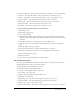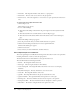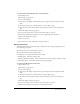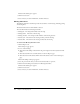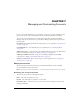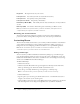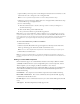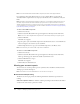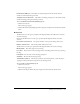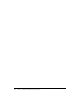User Guide
Table Of Contents
- Contents
- Using Breeze Manager
- Overview of Macromedia Breeze
- Integration with learning management systems
- Intended audience
- System requirements
- What’s new in Breeze Manager
- Accessing Breeze Manager
- The Breeze Manager home page
- Key features of Breeze Manager
- Integration with learning management systems
- About Breeze documentation
- Additional Macromedia resources
- About Permissions
- Managing Users and Groups
- Managing the Content Library
- Types of files in the Content Library
- Structure of the Content Library
- Content Library permissions
- Navigating the Content Library
- Searching the Content Library
- Viewing content
- Adding new content
- Managing content files
- Managing content folders
- Managing the Course Library
- Structure of the Course Library
- Course Library permissions
- Navigating the Course Library
- Viewing course information
- Creating a new course
- Managing courses
- Managing course folders
- Managing the Meeting Library
- About Breeze meetings
- Structure of the Meeting Library
- Meeting Library permissions
- Navigating the Meeting Library
- Searching Meeting Library archives
- Viewing meeting information
- Creating a meeting
- Managing meetings
- Setting up meeting self-registration
- Moving a meeting
- Deleting a meeting
- Editing meeting information
- Changing meeting participants
- Sending meeting invitations
- Moving uploaded content to the Content Library
- Deleting uploaded content
- Moving meeting recordings to the Content Library
- Deleting a meeting recording
- Managing meeting folders
- Creating Reports
- Managing and Customizing Accounts
- Index

138 Chapter 7: Managing and Customizing Accounts
Note: To use the default Flash 5-based LMS component, all clients must support Flash 5.
For organizations that require Flash 4 support, you can configure Breeze accounts with an
alternative Flash 4 component that uses a proxy on the Breeze server to communicate with your
LMS.
Note: The LMS component based on Flash 5 is subject to cross-domain scripting issues. Users of
the LMS component based on Flash 4 with the proxy server do not experience this issue. Cross-
domain scripting issues may occur when your users access the LMS component across domains in
your organization. For more information, see the TechNote at www.macromedia.com/support/flash/
ts/documents/loadvars_security.htm.
To add a custom LMS component:
1.
Click the Account tab.
2.
Click the Customize Breeze link in the green navigation bar directly below the Tab menu.
Note: The color of the navigation bar may have been customized, and may no longer be green.
3.
Click the LMS link.
The LMS screen appears.
4.
Type the path to your custom LMS component in the File Name text box, or click the Browse
button to navigate to the location of your custom file.
5.
Click the Upload button to copy your custom LMS component to the Breeze server.
Note: You must save your custom LMS component as a SWF file.
To remove a custom LMS component:
1.
Click the Account tab.
2.
Click the Customize Breeze link in the green navigation bar directly below the Tab menu.
The Logos window appears, which is the default customization screen.
3.
Click the LMS link next to Logos.
The LMS screen appears.
4.
Click the Reset To Default button.
Viewing your account reports
You can review two account-specific reports for your Breeze Live installation: the Presentation/
Training report and the Live Report.
Note: You must be an account administrator to access the account report.
Breeze Presentation/Training
The Breeze account report provides the following information about Breeze presentations or
training:
Authors Used/Authors Allowed Number of authors presenting in the month and the number
of authors who are licensed to present in a month.