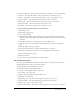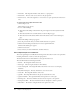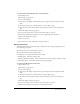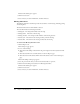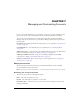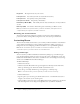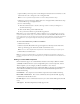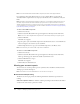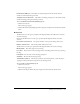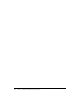User Guide
Table Of Contents
- Contents
- Using Breeze Manager
- Overview of Macromedia Breeze
- Integration with learning management systems
- Intended audience
- System requirements
- What’s new in Breeze Manager
- Accessing Breeze Manager
- The Breeze Manager home page
- Key features of Breeze Manager
- Integration with learning management systems
- About Breeze documentation
- Additional Macromedia resources
- About Permissions
- Managing Users and Groups
- Managing the Content Library
- Types of files in the Content Library
- Structure of the Content Library
- Content Library permissions
- Navigating the Content Library
- Searching the Content Library
- Viewing content
- Adding new content
- Managing content files
- Managing content folders
- Managing the Course Library
- Structure of the Course Library
- Course Library permissions
- Navigating the Course Library
- Viewing course information
- Creating a new course
- Managing courses
- Managing course folders
- Managing the Meeting Library
- About Breeze meetings
- Structure of the Meeting Library
- Meeting Library permissions
- Navigating the Meeting Library
- Searching Meeting Library archives
- Viewing meeting information
- Creating a meeting
- Managing meetings
- Setting up meeting self-registration
- Moving a meeting
- Deleting a meeting
- Editing meeting information
- Changing meeting participants
- Sending meeting invitations
- Moving uploaded content to the Content Library
- Deleting uploaded content
- Moving meeting recordings to the Content Library
- Deleting a meeting recording
- Managing meeting folders
- Creating Reports
- Managing and Customizing Accounts
- Index

Customizing Breeze 137
7.
(Optional) Place your mouse pointer over the Navigation Selected Color box and move it to the
desired web-safe color to change the color of navigation links.
Note: You can only edit the navigation links color while editing the Banner image.
8.
Click Save to set your custom logo, background color, or navigation links. Click Cancel to keep
the default Breeze logo or background color.
9.
Do one of the following:
■ Click the Continue button to return to the Logos screen to review your changes or to
customize another logo.
■ Click another link to perform additional tasks.
■ Close your browser window to quit the Breeze application.
Note: Custom logos must be BMP, GIF, JPEG, or PNG files. The recommended sizes for custom
logos for the Breeze banner, login, or Presentation Add-In are 275 x 50, 500 x 200, and 40 x 40
pixels, respectively. You can use larger logos, but the logo may not appear as clear and is resized to fit
these dimensions. If your graphic supports transparency, transparency will be maintained after
upload.
To restore the default look of your Breeze installation:
1.
Click the Account tab.
2.
Click the Customize Breeze link in the green navigation bar directly below the Tab menu.
The Logos window appears, which is the default customization screen.
Note: The color of the navigation bar may have been customized, and may no longer be green.
3.
Click the Reset to Default button.
Note: To view the restored appearance of your Breeze installation, press Ctrl-F5 to refresh your
screen. You may also have to log out and log back in to your Breeze installation for the default look to
be visible.
Adding a custom LMS component
Breeze installations support two standard LMSs: Shareable Content Object Reference Model
(SCORM) and AICC. However, if your existing LMS requires a custom component, and it is
AICC-compliant, you can configure your Breeze installation to use it instead.
The default Breeze implementation uses a Macromedia Flash 5 component for communication
with an AICC-based LMS system. The benefits of the default AICC LMS implementation
include the following:
Customization You can upload a custom AICC component written in Flash ActionScript.
Direct LMS communication The content communicates directly with the LMS, bypassing
communication with the Breeze server.
Firewall support Direct communication between your content and the LMS prevents firewall
issues.
SSL support The AICC implementation fully supports SSL.