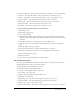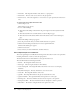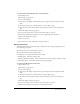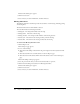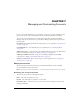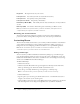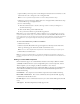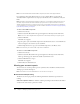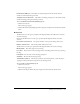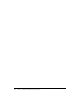User Guide
Table Of Contents
- Contents
- Using Breeze Manager
- Overview of Macromedia Breeze
- Integration with learning management systems
- Intended audience
- System requirements
- What’s new in Breeze Manager
- Accessing Breeze Manager
- The Breeze Manager home page
- Key features of Breeze Manager
- Integration with learning management systems
- About Breeze documentation
- Additional Macromedia resources
- About Permissions
- Managing Users and Groups
- Managing the Content Library
- Types of files in the Content Library
- Structure of the Content Library
- Content Library permissions
- Navigating the Content Library
- Searching the Content Library
- Viewing content
- Adding new content
- Managing content files
- Managing content folders
- Managing the Course Library
- Structure of the Course Library
- Course Library permissions
- Navigating the Course Library
- Viewing course information
- Creating a new course
- Managing courses
- Managing course folders
- Managing the Meeting Library
- About Breeze meetings
- Structure of the Meeting Library
- Meeting Library permissions
- Navigating the Meeting Library
- Searching Meeting Library archives
- Viewing meeting information
- Creating a meeting
- Managing meetings
- Setting up meeting self-registration
- Moving a meeting
- Deleting a meeting
- Editing meeting information
- Changing meeting participants
- Sending meeting invitations
- Moving uploaded content to the Content Library
- Deleting uploaded content
- Moving meeting recordings to the Content Library
- Deleting a meeting recording
- Managing meeting folders
- Creating Reports
- Managing and Customizing Accounts
- Index

136 Chapter 7: Managing and Customizing Accounts
Expiry Date The expiration date for your account.
Primary Contact Your name (user name associated with this account).
Primary Contact Your primary contact phone number.
Primary Contact E-mail Your primary e-mail address.
Bandwidth per Month (MB) The monthly amount of data transmitted to or from your Breeze
account.
Disk Usage (MB) The amount of hard disk spaced consumed by your Breeze account.
Note: If you add custom registration fields to your Breeze installation, and require them to be
completed during user registration, this data is visible here.
Reviewing your account features
You can review the features enabled for your Breeze account. These may include Breeze
presentations, Breeze training, LMS settings, Breeze Live, and custom pods information.
Customizing Breeze
The Account tab includes features that let you customize your Breeze installation. Customization
options include customizing the look of your Breeze installation by adding a custom logo or
background color, and configuring your Breeze installation to use a special LMS application.
Note: Not all customization options are available in some Breeze installations. To access
customization options, you must be a Breeze account administrator.
Adding custom logos
You can customize your Macromedia Breeze installation by adding a logo to the Breeze login
page, the Breeze Manager banner (located on the upper left corner of the Manager screen), and
the Presenter Add-In for Breeze. You can also customize the colors surrounding your custom logo,
and the color of HTML links in the Breeze Manager.
To add a custom logo:
1.
Click the Account tab.
2.
Click the Customize Breeze link in the green navigation bar directly below the Tab menu.
The Logos window appears, which is the default customization screen.
3.
Select the logo to modify: the Banner logo, the Login logo, or the Player logo.
Note: To customize all three, you must repeat this procedure for each custom logo.
4.
Click the Edit button.
5.
Type the path to your custom logo in the File Name text box, or click the Browse button to
navigate to the location of your custom logo file.
6.
(Optional) Place your mouse pointer over the Background Color box and move it to the desired
web-safe background color to change the background color of your Breeze installation.