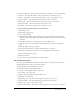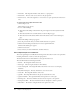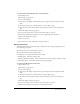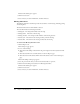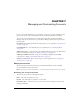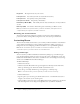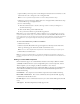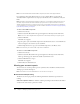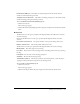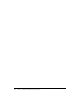User Guide
Table Of Contents
- Contents
- Using Breeze Manager
- Overview of Macromedia Breeze
- Integration with learning management systems
- Intended audience
- System requirements
- What’s new in Breeze Manager
- Accessing Breeze Manager
- The Breeze Manager home page
- Key features of Breeze Manager
- Integration with learning management systems
- About Breeze documentation
- Additional Macromedia resources
- About Permissions
- Managing Users and Groups
- Managing the Content Library
- Types of files in the Content Library
- Structure of the Content Library
- Content Library permissions
- Navigating the Content Library
- Searching the Content Library
- Viewing content
- Adding new content
- Managing content files
- Managing content folders
- Managing the Course Library
- Structure of the Course Library
- Course Library permissions
- Navigating the Course Library
- Viewing course information
- Creating a new course
- Managing courses
- Managing course folders
- Managing the Meeting Library
- About Breeze meetings
- Structure of the Meeting Library
- Meeting Library permissions
- Navigating the Meeting Library
- Searching Meeting Library archives
- Viewing meeting information
- Creating a meeting
- Managing meetings
- Setting up meeting self-registration
- Moving a meeting
- Deleting a meeting
- Editing meeting information
- Changing meeting participants
- Sending meeting invitations
- Moving uploaded content to the Content Library
- Deleting uploaded content
- Moving meeting recordings to the Content Library
- Deleting a meeting recording
- Managing meeting folders
- Creating Reports
- Managing and Customizing Accounts
- Index

134 Chapter 6: Creating Reports
A File Download dialog box appears.
5.
Click the Save button.
6.
Select a directory location and filename, and then click Save.
Meeting Attendance
The Meeting Attendance download provides the attendance of each meeting, including joining
and leaving times.
The default name of the downloaded file is data.csv.
The CSV file includes the following data fields:
• Meeting ID The unique ID number of the meeting
• Meeting Name The name of the meeting
• Meeting Attendee The unique user ID number of the meeting attendee
• Attendee Join The time that the meeting attendee joined the meeting
• Attendee Exit The time that the meeting attendee left the meeting
To download the Meeting Attendance data:
1.
Click the Reports tab.
The List Reports page appears.
2.
Do one of the following:
■ Click the Download Report Data link in the green navigation bar directly below the Tab
menu.
■ Click the View link next to Download Data on the List Reports page.
■ Click the View Download Data link in the Download Data section on the List Reports
page.
The Download Report Data page appears.
3.
Select the period of time that you want the downloaded data to represent.
4.
Click the Download Report Data button for Meeting Attendance.
A File Download dialog box appears.
5.
Click the Save button.
6.
Select a directory location and filename, and then click Save.