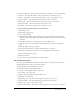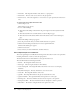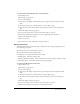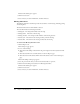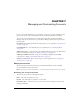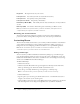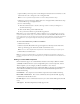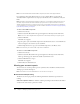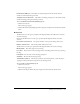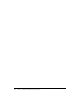User Guide
Table Of Contents
- Contents
- Using Breeze Manager
- Overview of Macromedia Breeze
- Integration with learning management systems
- Intended audience
- System requirements
- What’s new in Breeze Manager
- Accessing Breeze Manager
- The Breeze Manager home page
- Key features of Breeze Manager
- Integration with learning management systems
- About Breeze documentation
- Additional Macromedia resources
- About Permissions
- Managing Users and Groups
- Managing the Content Library
- Types of files in the Content Library
- Structure of the Content Library
- Content Library permissions
- Navigating the Content Library
- Searching the Content Library
- Viewing content
- Adding new content
- Managing content files
- Managing content folders
- Managing the Course Library
- Structure of the Course Library
- Course Library permissions
- Navigating the Course Library
- Viewing course information
- Creating a new course
- Managing courses
- Managing course folders
- Managing the Meeting Library
- About Breeze meetings
- Structure of the Meeting Library
- Meeting Library permissions
- Navigating the Meeting Library
- Searching Meeting Library archives
- Viewing meeting information
- Creating a meeting
- Managing meetings
- Setting up meeting self-registration
- Moving a meeting
- Deleting a meeting
- Editing meeting information
- Changing meeting participants
- Sending meeting invitations
- Moving uploaded content to the Content Library
- Deleting uploaded content
- Moving meeting recordings to the Content Library
- Deleting a meeting recording
- Managing meeting folders
- Creating Reports
- Managing and Customizing Accounts
- Index

132 Chapter 6: Creating Reports
• Answer ID The unique ID number of the answer to a quiz question
• Answer Text The text of the correct answer to the quiz question
• Answer Correct The value assigned to a correct answer to a quiz question (No is false, Yes is
true)
To download the Course Quiz Information data:
1.
Click the Reports tab.
The List Reports page appears.
2.
Do one of the following:
■ Click the Download Report Data link in the green navigation bar directly below the Tab
menu.
■ Click the View link next to Download Data on the List Reports page.
■ Click the View Download Data link in the Download Data section on the List Reports
page.
The Download Report Data page appears.
3.
Select the period of time that you wish the downloaded data to represent.
4.
Click the Download Report Data button for Course Quiz Information.
A File Download dialog box appears.
5.
Click the Save button.
6.
Select a directory location and filename, and then click Save.
Course Quiz Responses and Results
The Course Quiz Responses and Results download provides the results for each course quiz taken,
including information on each user and each quiz question.
The default name of the downloaded file is course-quiz-interactions.csv.
The CSV file includes the following data fields:
• User ID The unique ID number of the user
• User Login The user’s login (usually an e-mail address)
• Course Attempt ID The unique ID number that allows course access to be uniquely
identified
• Date/Time Attempted The date and time the course was accessed
• Course ID The unique ID number of the course
• Quiz ID The unique ID number of the quiz associated with the course
• Question Number The sequential number of the question in a course quiz
• User Response The answer number selected as the user response to the question
• Attempt Date/Time The date and time that the user attempted to answer a question
• Time Taken The amount of elapsed time the user spent in the course