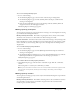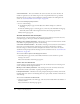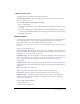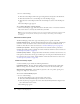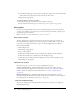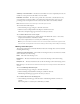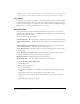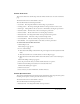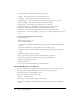User Guide
Table Of Contents
- Contents
- Using Breeze Manager
- Overview of Macromedia Breeze
- Integration with learning management systems
- Intended audience
- System requirements
- What’s new in Breeze Manager
- Accessing Breeze Manager
- The Breeze Manager home page
- Key features of Breeze Manager
- Integration with learning management systems
- About Breeze documentation
- Additional Macromedia resources
- About Permissions
- Managing Users and Groups
- Managing the Content Library
- Types of files in the Content Library
- Structure of the Content Library
- Content Library permissions
- Navigating the Content Library
- Searching the Content Library
- Viewing content
- Adding new content
- Managing content files
- Managing content folders
- Managing the Course Library
- Structure of the Course Library
- Course Library permissions
- Navigating the Course Library
- Viewing course information
- Creating a new course
- Managing courses
- Managing course folders
- Managing the Meeting Library
- About Breeze meetings
- Structure of the Meeting Library
- Meeting Library permissions
- Navigating the Meeting Library
- Searching Meeting Library archives
- Viewing meeting information
- Creating a meeting
- Managing meetings
- Setting up meeting self-registration
- Moving a meeting
- Deleting a meeting
- Editing meeting information
- Changing meeting participants
- Sending meeting invitations
- Moving uploaded content to the Content Library
- Deleting uploaded content
- Moving meeting recordings to the Content Library
- Deleting a meeting recording
- Managing meeting folders
- Creating Reports
- Managing and Customizing Accounts
- Index

130 Chapter 6: Creating Reports
• Presentation Name The name given to this presentation
• Quiz ID The number for a quiz associated with this course
• Quiz Name The name given to a quiz associated with a course
• Quiz Passing Score The total number of correct responses required to pass a course
• Question Number The sequential number of a question in a course
• Question Text The text string that provides the text of a question
• Question Value (Points) The number of points assigned to a specific question
• Answer ID The unique ID number associated with the answer chosen
• Answer Text The text string that provides the text answer to the answer chosen
• Answer Correct The value assigned to a correct answer to a quiz question (No is false, Yes is
true)
To download the Content Quiz Information data:
1.
Click the Reports tab.
The List Reports page appears.
2.
Do one of the following:
■ Click the Download Report Data link in the green navigation bar directly below the Tab
menu.
■ Click the View link next to Download Data on the List Reports page.
■ Click the View Download Data link in the Download Data section on the List Reports
page.
The Download Report Data page appears.
3.
Select the period of time that you wish the downloaded data to represent.
4.
Click the Download Report Data button for Content Quiz Information.
A File Download dialog box appears.
5.
Click the Save button.
6.
Select a directory location and filename, and then click Save.
Content Quiz Responses and Results
The Content Quiz Responses and Results download provides the results for each course and
content quiz taken, including information on each user and each quiz question.
The default name of the downloaded file is data.csv.
The CSV file includes the following data fields:
• User ID The ID of the user
• User Login The user’s login (usually an e-mail address)
• Presentation Attempt ID The ID number of the presentation that the user attempted to
access