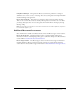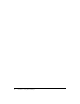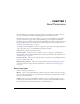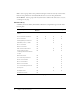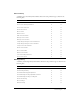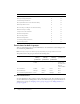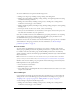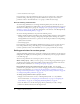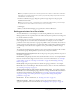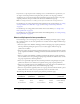User Guide
Table Of Contents
- Contents
- Using Breeze Manager
- Overview of Macromedia Breeze
- Integration with learning management systems
- Intended audience
- System requirements
- What’s new in Breeze Manager
- Accessing Breeze Manager
- The Breeze Manager home page
- Key features of Breeze Manager
- Integration with learning management systems
- About Breeze documentation
- Additional Macromedia resources
- About Permissions
- Managing Users and Groups
- Managing the Content Library
- Types of files in the Content Library
- Structure of the Content Library
- Content Library permissions
- Navigating the Content Library
- Searching the Content Library
- Viewing content
- Adding new content
- Managing content files
- Managing content folders
- Managing the Course Library
- Structure of the Course Library
- Course Library permissions
- Navigating the Course Library
- Viewing course information
- Creating a new course
- Managing courses
- Managing course folders
- Managing the Meeting Library
- About Breeze meetings
- Structure of the Meeting Library
- Meeting Library permissions
- Navigating the Meeting Library
- Searching Meeting Library archives
- Viewing meeting information
- Creating a meeting
- Managing meetings
- Setting up meeting self-registration
- Moving a meeting
- Deleting a meeting
- Editing meeting information
- Changing meeting participants
- Sending meeting invitations
- Moving uploaded content to the Content Library
- Deleting uploaded content
- Moving meeting recordings to the Content Library
- Deleting a meeting recording
- Managing meeting folders
- Creating Reports
- Managing and Customizing Accounts
- Index

13
CHAPTER 1
About Permissions
Macromedia Breeze is a permissions-based system. You control what features a Breeze user can
access for a particular file or folder by assigning permissions for that file or folder.
Permissions for a folder or file can be assigned to a group or to an individual. For user-defined
groups, if a member of a group with a certain permission type is also assigned an individual
permission type, the permission type assigned to the individual user takes precedence over that of
the group. However, this is not always the case with built-in groups. For more information, see
“Permissions for built-in groups” on page 16.
To simplify account management, it is best to assign users to groups and then assign permissions
only at the group level, not at the individual level, whenever possible.
Within Breeze, permissions are used as follows:
Permission types Permission types are assigned to a user or a group for a particular file or
folder. Possible values are Manage, Publish, View, and Access Denied. For more information, see
“Permission types” on page 13.
Permission profile This is a list of all groups and/or users and their corresponding permission
types for a specific folder or file.
Built-in group permissions These are the default permissions for the built-in groups. These
permissions cannot be changed. For more information, see “Permissions for built-in groups”
on page 16.
Permission types
There are four types of permissions:
Manage Users or groups with a Manage permission setting for a folder or file can view, delete,
move, and edit the file or folder, view reports for files in that folder, set permissions for the file or
folder, and create new folders.
Publish Users or groups with a Publish permission setting for a folder or presentation can
publish, update, and view presentations, as well as view reports. Users with Publish permissions
for a folder cannot create new folders within it or set permissions for it.