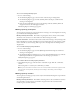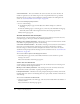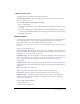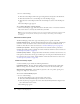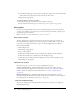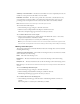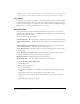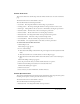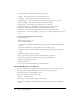User Guide
Table Of Contents
- Contents
- Using Breeze Manager
- Overview of Macromedia Breeze
- Integration with learning management systems
- Intended audience
- System requirements
- What’s new in Breeze Manager
- Accessing Breeze Manager
- The Breeze Manager home page
- Key features of Breeze Manager
- Integration with learning management systems
- About Breeze documentation
- Additional Macromedia resources
- About Permissions
- Managing Users and Groups
- Managing the Content Library
- Types of files in the Content Library
- Structure of the Content Library
- Content Library permissions
- Navigating the Content Library
- Searching the Content Library
- Viewing content
- Adding new content
- Managing content files
- Managing content folders
- Managing the Course Library
- Structure of the Course Library
- Course Library permissions
- Navigating the Course Library
- Viewing course information
- Creating a new course
- Managing courses
- Managing course folders
- Managing the Meeting Library
- About Breeze meetings
- Structure of the Meeting Library
- Meeting Library permissions
- Navigating the Meeting Library
- Searching Meeting Library archives
- Viewing meeting information
- Creating a meeting
- Managing meetings
- Setting up meeting self-registration
- Moving a meeting
- Deleting a meeting
- Editing meeting information
- Changing meeting participants
- Sending meeting invitations
- Moving uploaded content to the Content Library
- Deleting uploaded content
- Moving meeting recordings to the Content Library
- Deleting a meeting recording
- Managing meeting folders
- Creating Reports
- Managing and Customizing Accounts
- Index

128 Chapter 6: Creating Reports
Note: If you click a column more than once in succession, the data is sorted in the opposite order
from the order currently shown: from ascending to descending, or descending to ascending.
List reports
List reports provides a page that summarizes all the individual reports that are available in Breeze
Manager. This list includes a link to each of the four individual reports: the content report, the
course report, the meeting report, and the user report, as well as a link to the download data page.
Note: You must be an account administrator to access user reports.
Download data
You can download report data in Comma Separated Value (CSV) format for use in external
programs, such as spreadsheets. You can download all the available data, or a portion of the data
selected by the desired time period.
You can download seven types of reports:
Content Slide Views Provides the number of slide views for each content and course slide page.
Content Quiz Information Provides a list of quizzes, and the questions and answers for each
quiz.
Content Quiz Responses and Results Provides the results for each course and content quiz
taken, including information on each user and each quiz question.
Course Quiz Information Provides a list of course quizzes, and the questions and answers for
each course quiz.
Course Quiz Responses and Results Provides the results for each course and quiz taken,
including information on each user and each course quiz question.
Meeting Information Provides information about each meeting.
Meeting Attendance Provides attendance information for each meeting.
To access the Download Report Data page:
1.
Click the Reports tab.
The List Reports page appears.
2.
Do one of the following:
■ Click the Download Report Data link in the green navigation bar directly below the Tab
menu.
■ Click the View link next to Download Data on the List Reports page.
■ Click the View Download Data link in the Download Data section on the List Reports
page.
The Download Report Data page appears.