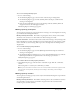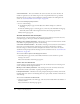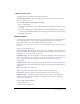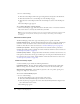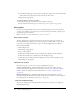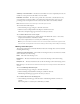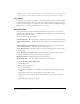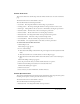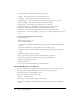User Guide
Table Of Contents
- Contents
- Using Breeze Manager
- Overview of Macromedia Breeze
- Integration with learning management systems
- Intended audience
- System requirements
- What’s new in Breeze Manager
- Accessing Breeze Manager
- The Breeze Manager home page
- Key features of Breeze Manager
- Integration with learning management systems
- About Breeze documentation
- Additional Macromedia resources
- About Permissions
- Managing Users and Groups
- Managing the Content Library
- Types of files in the Content Library
- Structure of the Content Library
- Content Library permissions
- Navigating the Content Library
- Searching the Content Library
- Viewing content
- Adding new content
- Managing content files
- Managing content folders
- Managing the Course Library
- Structure of the Course Library
- Course Library permissions
- Navigating the Course Library
- Viewing course information
- Creating a new course
- Managing courses
- Managing course folders
- Managing the Meeting Library
- About Breeze meetings
- Structure of the Meeting Library
- Meeting Library permissions
- Navigating the Meeting Library
- Searching Meeting Library archives
- Viewing meeting information
- Creating a meeting
- Managing meetings
- Setting up meeting self-registration
- Moving a meeting
- Deleting a meeting
- Editing meeting information
- Changing meeting participants
- Sending meeting invitations
- Moving uploaded content to the Content Library
- Deleting uploaded content
- Moving meeting recordings to the Content Library
- Deleting a meeting recording
- Managing meeting folders
- Creating Reports
- Managing and Customizing Accounts
- Index

User reports 127
Summary course information Provides the total number of courses completed by the user, the
number of courses passed, and the number of courses failed.
Individual course data For each course, provides the course name, course ID (if it has one),
user status (P for passed, F for failed, C for completed an ungraded course), user’s score (in
percentage), date of completion, time the course was taken, and course certificate number.
Note: Certificate numbers are issued only for users who pass a course.
To access a user course report:
1.
On the User Reports page, navigate to the name of the user.
2.
Click the Courses Completed link in the Reports column for that user.
The Courses Completed page appears for the user that you selected.
To re-sort the data in a user course report:
• On the Courses Completed page, click the header of the Name, ID, Status, % Score, Date
Completed, Time Taken, or Certificate column.
The courses completed data is re-sorted by the column that you clicked.
Note: If you click a column more than once in succession, the data is sorted in the opposite order
from the order currently shown: from either ascending to descending or descending to ascending.
Meetings attended report
The meetings attended report includes information about the meetings that a user has attended,
including the following:
Summary meeting information The number of meetings that the user was invited to, and the
time in and time out of the meeting.
Name The name of the meeting room.
Date/time in The date and time that the user entered the meeting room for this meeting
session.
Date/time out The date and time that the user left the meeting room for this meeting session.
Note: Meeting rooms that have been deleted still show up in the meeting list but are marked with an
asterisk.
To access a Meetings Attended report:
1.
On the User Reports page, navigate to the name of the user.
2.
Click the Meetings Attended link in the Reports column for that user.
The Meetings Attended page appears for the user you selected.
To re-sort the data in a user meeting report:
• On the Meetings Attended page, click the header of the Meeting, Time In, or Time out
column.
The meeting data is re-sorted by the column that you clicked.