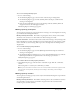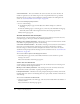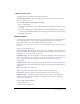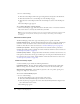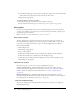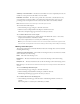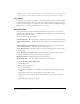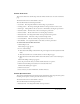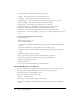User Guide
Table Of Contents
- Contents
- Using Breeze Manager
- Overview of Macromedia Breeze
- Integration with learning management systems
- Intended audience
- System requirements
- What’s new in Breeze Manager
- Accessing Breeze Manager
- The Breeze Manager home page
- Key features of Breeze Manager
- Integration with learning management systems
- About Breeze documentation
- Additional Macromedia resources
- About Permissions
- Managing Users and Groups
- Managing the Content Library
- Types of files in the Content Library
- Structure of the Content Library
- Content Library permissions
- Navigating the Content Library
- Searching the Content Library
- Viewing content
- Adding new content
- Managing content files
- Managing content folders
- Managing the Course Library
- Structure of the Course Library
- Course Library permissions
- Navigating the Course Library
- Viewing course information
- Creating a new course
- Managing courses
- Managing course folders
- Managing the Meeting Library
- About Breeze meetings
- Structure of the Meeting Library
- Meeting Library permissions
- Navigating the Meeting Library
- Searching Meeting Library archives
- Viewing meeting information
- Creating a meeting
- Managing meetings
- Setting up meeting self-registration
- Moving a meeting
- Deleting a meeting
- Editing meeting information
- Changing meeting participants
- Sending meeting invitations
- Moving uploaded content to the Content Library
- Deleting uploaded content
- Moving meeting recordings to the Content Library
- Deleting a meeting recording
- Managing meeting folders
- Creating Reports
- Managing and Customizing Accounts
- Index

124 Chapter 6: Creating Reports
2.
Do one of the following:
■ Click the Content Reports link in the green navigation bar directly below the Tab menu.
■ Click the View link next to Content Reports on the List Reports page.
■ Click the View Content Reports link in the Content Reports section on the List Reports
page.
The Content Reports page appears.
To re-sort the data in the content report list:
• On the Content Reports page, click the header of the Name, Views, or Last Viewed column.
The content data is re-sorted by the column that you clicked.
Note: If you click a column more than once in succession, the data is sorted in the opposite order
from the order currently shown, switching from ascending to descending, or descending to
ascending.
Individual content reports
The Breeze Manager provides three types of detailed reports for a specific content file:
Content summary report Provides summary information about the content file, including the
title of the content, the duration of the content, the date that it was last modified, and the
number of times that the content was viewed. See “Content summary report” on page 124.
Content report by slides Provides usage information for each slide within a presentation,
including the number of times each slide was viewed, and the date and time it was last viewed. See
“Content report by slides” on page 125.
Content report by answers Displays the number of times that each answer (A1, A2, and so on)
in the quiz was selected. You can also get a detailed report for each question that includes the text
for each answer, the correct answer, and the number of times that each answer was selected. See
“Content report by answers” on page 125.
Content summary report
A content summary report includes the following information:
Content Information The title, duration (number of slides and audio length, if applicable),
URL for viewing, date last modified, and total number of views for the selected time span.
Quiz and Survey Information The number of questions, total score possible, passing score,
average score, high score, and low score.
To access a content summary report:
• Do one of the following:
■ On the Content Reports page, select the name of the content.
■ Click the Summary link in the Reports column for that content.
■ From any other report page for the content, click the Summary link in the navigation bar
below the header for the content.
The Summary page appears.