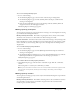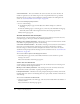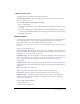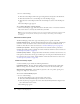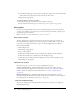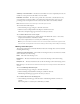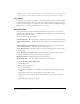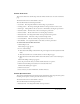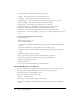User Guide
Table Of Contents
- Contents
- Using Breeze Manager
- Overview of Macromedia Breeze
- Integration with learning management systems
- Intended audience
- System requirements
- What’s new in Breeze Manager
- Accessing Breeze Manager
- The Breeze Manager home page
- Key features of Breeze Manager
- Integration with learning management systems
- About Breeze documentation
- Additional Macromedia resources
- About Permissions
- Managing Users and Groups
- Managing the Content Library
- Types of files in the Content Library
- Structure of the Content Library
- Content Library permissions
- Navigating the Content Library
- Searching the Content Library
- Viewing content
- Adding new content
- Managing content files
- Managing content folders
- Managing the Course Library
- Structure of the Course Library
- Course Library permissions
- Navigating the Course Library
- Viewing course information
- Creating a new course
- Managing courses
- Managing course folders
- Managing the Meeting Library
- About Breeze meetings
- Structure of the Meeting Library
- Meeting Library permissions
- Navigating the Meeting Library
- Searching Meeting Library archives
- Viewing meeting information
- Creating a meeting
- Managing meetings
- Setting up meeting self-registration
- Moving a meeting
- Deleting a meeting
- Editing meeting information
- Changing meeting participants
- Sending meeting invitations
- Moving uploaded content to the Content Library
- Deleting uploaded content
- Moving meeting recordings to the Content Library
- Deleting a meeting recording
- Managing meeting folders
- Creating Reports
- Managing and Customizing Accounts
- Index

Content reports 123
Meeting report by polls
A meeting report by polls includes the following information:
Poll summary information The total possible score, the passing score, the average score, the
high score, and the low score.
To access the meeting report by polls for a meeting:
• Do one of the following:
■ On the List Meetings Reports page, click the By Polls link in the Reports column for that
meeting.
■ From the Summary page (meeting summary) or from any other individual report page for
the meeting, click the By Polls link in the navigation bar below the header for the meeting.
The By Polls page appears.
Content reports
Content reports provide information about how often content files in your Content Library have
been viewed. If the content is a presentation, slide summary information is provided. If a
presentation includes a quiz, answer summary information is provided.
Note: To access content reports, you must be an account administrator or have manage permissions
for content.
You can view the following reports:
Course reports list This list displays the names of courses and folders in the selected directory
of the Course Library. From this page, you can navigate to more detailed course reports. For more
information, see “Course reports list” on page 114.
Content file reports For each content file, you can view an individual content summary report
(see “Content summary report” on page 124), a content report by slides (see “Content report by
slides” on page 125), and a content report by answers (see “Content report by answers”
on page 125).
Content report list The Content Report page shows the names of content files and folders in
the selected directory of the Content Library. For each content file, the following information is
displayed:
Name The name of the content item.
Views The number of times that the content file has been viewed by any user.
Last Viewed The date and time that the content file was last viewed by any user.
Additional reports A column that contains links to specific content reports: summary, by
slides, and by answers. For more information on individual course reports, see “Individual
content reports” on page 124.
To access the content report list:
1.
Click the Reports tab.
The List Reports page appears.