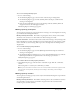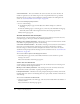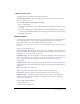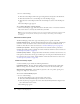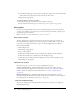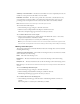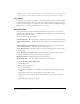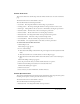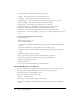User Guide
Table Of Contents
- Contents
- Using Breeze Manager
- Overview of Macromedia Breeze
- Integration with learning management systems
- Intended audience
- System requirements
- What’s new in Breeze Manager
- Accessing Breeze Manager
- The Breeze Manager home page
- Key features of Breeze Manager
- Integration with learning management systems
- About Breeze documentation
- Additional Macromedia resources
- About Permissions
- Managing Users and Groups
- Managing the Content Library
- Types of files in the Content Library
- Structure of the Content Library
- Content Library permissions
- Navigating the Content Library
- Searching the Content Library
- Viewing content
- Adding new content
- Managing content files
- Managing content folders
- Managing the Course Library
- Structure of the Course Library
- Course Library permissions
- Navigating the Course Library
- Viewing course information
- Creating a new course
- Managing courses
- Managing course folders
- Managing the Meeting Library
- About Breeze meetings
- Structure of the Meeting Library
- Meeting Library permissions
- Navigating the Meeting Library
- Searching Meeting Library archives
- Viewing meeting information
- Creating a meeting
- Managing meetings
- Setting up meeting self-registration
- Moving a meeting
- Deleting a meeting
- Editing meeting information
- Changing meeting participants
- Sending meeting invitations
- Moving uploaded content to the Content Library
- Deleting uploaded content
- Moving meeting recordings to the Content Library
- Deleting a meeting recording
- Managing meeting folders
- Creating Reports
- Managing and Customizing Accounts
- Index

122 Chapter 6: Creating Reports
Session information The session number, the session start time, the session end time, the
number of registered users, the number of guest users, and poll information. To get detailed
information about a specific session, including how attendee numbers varied throughout the
session, see “Session attendance over time report” on page 122.
To access a meeting report by sessions:
• Do one of the following:
■ On the Meeting Reports page, click the By Sessions link in the Reports column for
a meeting.
■ From the Summary page (for a meeting report) or from any other individual meeting page,
click the By Sessions link in the navigation bar below the meeting reports header.
The By Sessions page appears.
Session attendance over time report
You can generate a session attendance over time report for any meeting room session that is not
currently in progress. The report includes the following information:
Meeting session summary information The meeting room session start and end times, and the
total number of participants and presenters for the meeting.
Session time interval information The number of meeting room attendees in each 10-minute
interval of a session. The duration of the meeting room session is divided into 10-minute
intervals, letting you track the attendance throughout the duration of the session. To obtain a
detailed list of who participated in the meeting session in each time interval, see “Session time slot
attendee list” on page 122.
To access a session report for a meeting report session:
• On the By Sessions page, click a session number link in the Session column for a specific
meeting room session.
The Session Attendance Over Time page appears.
Session time slot attendee list
A session time slot attendee list can be displayed for each 10-minute interval of a meeting room
session. It includes the following information:
Meeting session summary information The meeting room session 10-minute interval start
and end times, and the total number of participants during this interval.
Participant information Information for each participant during this 10-minute time interval,
including their name (and an icon indicating their role), login (e-mail), and time in and time out
of the meeting.
To access a session time slot attendee list:
• On the Session Attendance Over Time page, click an attendee number link in the Number of
Attendees column.
The Session Time Slot Attendee page appears.