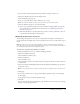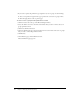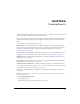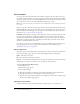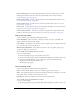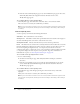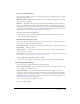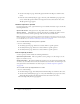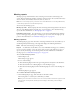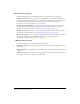User Guide
Table Of Contents
- Contents
- Using Breeze Manager
- Overview of Macromedia Breeze
- Integration with learning management systems
- Intended audience
- System requirements
- What’s new in Breeze Manager
- Accessing Breeze Manager
- The Breeze Manager home page
- Key features of Breeze Manager
- Integration with learning management systems
- About Breeze documentation
- Additional Macromedia resources
- About Permissions
- Managing Users and Groups
- Managing the Content Library
- Types of files in the Content Library
- Structure of the Content Library
- Content Library permissions
- Navigating the Content Library
- Searching the Content Library
- Viewing content
- Adding new content
- Managing content files
- Managing content folders
- Managing the Course Library
- Structure of the Course Library
- Course Library permissions
- Navigating the Course Library
- Viewing course information
- Creating a new course
- Managing courses
- Managing course folders
- Managing the Meeting Library
- About Breeze meetings
- Structure of the Meeting Library
- Meeting Library permissions
- Navigating the Meeting Library
- Searching Meeting Library archives
- Viewing meeting information
- Creating a meeting
- Managing meetings
- Setting up meeting self-registration
- Moving a meeting
- Deleting a meeting
- Editing meeting information
- Changing meeting participants
- Sending meeting invitations
- Moving uploaded content to the Content Library
- Deleting uploaded content
- Moving meeting recordings to the Content Library
- Deleting a meeting recording
- Managing meeting folders
- Creating Reports
- Managing and Customizing Accounts
- Index

Meeting reports 119
Meeting reports
Meeting reports provide information about a meeting room and about each meeting room
session. The data includes the number of attendees, invitees, invitees who attended, and invitees
who were absent, and it includes the time in, time out, and so on.
Note: To access meeting reports, you must be an account administrator or a meeting administrator,
or have manage permissions for the Meeting Library.
You can view the following reports:
Meeting report list This list displays the names of meetings and meeting folders in the selected
directory of the Meeting Library. From this page, you can navigate to more detailed meeting
reports. For more information, see “Meeting report list” on page 119.
Individual meeting reports For each meeting, you can view an individual meeting summary
report, a meeting report by participants, a meeting report by sessions, and a meeting report by
polls. For more information, see “Individual meeting reports” on page 120.
Meeting report list
The Meeting Report pages shows the names of meetings and folders in the selected directory of
the Meeting Library. Each meeting or meeting folder displays the following information:
Name The name of the meeting or meeting folder.
Reports A column that contains links to two to four individual meeting reports: a summary
report, a report by attendees, a report by sessions, and a report by polls. The last two types of
reports are only for meetings, not for meeting folders. For more information on individual
meeting reports, see “Individual meeting reports” on page 120.
To access the meeting report list:
1.
Click the Reports tab.
The List Reports page appears.
2.
Do one of the following:
■ Click the Meeting Reports link in the green navigation bar directly below the Tab menu.
■ Click the View link next to Meeting Reports on the List Reports page.
■ Click the View Meeting Reports link in the Meeting Reports section on the List Reports
page.
The Meeting Reports page appears.
To re-sort the data in the meeting report list:
• On the Meeting Reports page, click the header of the Name column.
The meeting data is re-sorted by the column that you clicked.
Note: If you click a column more than once in succession, the data is sorted in the opposite order
from the order currently shown, switching from ascending to descending, or descending to
ascending.