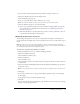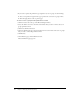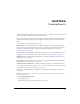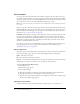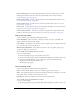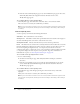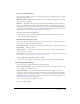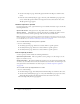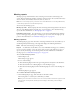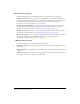User Guide
Table Of Contents
- Contents
- Using Breeze Manager
- Overview of Macromedia Breeze
- Integration with learning management systems
- Intended audience
- System requirements
- What’s new in Breeze Manager
- Accessing Breeze Manager
- The Breeze Manager home page
- Key features of Breeze Manager
- Integration with learning management systems
- About Breeze documentation
- Additional Macromedia resources
- About Permissions
- Managing Users and Groups
- Managing the Content Library
- Types of files in the Content Library
- Structure of the Content Library
- Content Library permissions
- Navigating the Content Library
- Searching the Content Library
- Viewing content
- Adding new content
- Managing content files
- Managing content folders
- Managing the Course Library
- Structure of the Course Library
- Course Library permissions
- Navigating the Course Library
- Viewing course information
- Creating a new course
- Managing courses
- Managing course folders
- Managing the Meeting Library
- About Breeze meetings
- Structure of the Meeting Library
- Meeting Library permissions
- Navigating the Meeting Library
- Searching Meeting Library archives
- Viewing meeting information
- Creating a meeting
- Managing meetings
- Setting up meeting self-registration
- Moving a meeting
- Deleting a meeting
- Editing meeting information
- Changing meeting participants
- Sending meeting invitations
- Moving uploaded content to the Content Library
- Deleting uploaded content
- Moving meeting recordings to the Content Library
- Deleting a meeting recording
- Managing meeting folders
- Creating Reports
- Managing and Customizing Accounts
- Index

Course reports 117
User response details report
For each user in a course report by users, a response details report is available. This report contains
the following information:
Quiz summary information The total possible score, the passing score, the user’s score, and the
user’s status (passed or failed).
Questions Information about each question in the quiz, including the question number, the
question text, whether the user answered the question correctly (a check mark is displayed for a
correct answer, and an x is displayed for an incorrect answer), the score obtained for that question,
and a link to an answers selected report for each question. For more information on the answers
selected report, see “Answers selected report for a user” on page 117.
To access a user response details report:
• On the By Users page, click the Response Details link in the Reports column for that user.
The User Courses Report page appears.
Answers selected report for a user
For each user and each question in a course, an answers selected report is available. An answers
selected report contains the following information:
Question information The question text, all possible question answers, and the correct answers.
User answers The user’s answers.
All users answers The number of users who selected each answer and the percentage of all
users who selected each answer.
Note: An answers selected report for a question that does not contain any individual user information
is also available. See “Answers report for a question” on page 118.
To access the answers selected report for a course:
• On the User Courses Report page, click the answers selected link for an individual question.
Course report by questions
A course report by questions includes the following information:
Quiz summary information The max (maximum) possible score, the passing score, the average
score, the high score, and the low score.
Answer information The question number, the question text, the number of users who
answered the question correctly, the number of users who answered the question incorrectly, the
percentage of users who answered the question correctly, the score for the question, and a link to
answers selected reports for each question. For more information on answers selected reports, see
“Answers report for a question” on page 118.
To access the course report by questions for a course:
• Do one of the following: