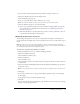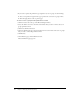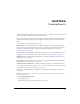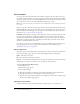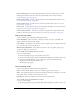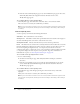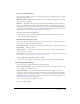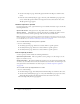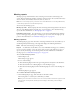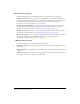User Guide
Table Of Contents
- Contents
- Using Breeze Manager
- Overview of Macromedia Breeze
- Integration with learning management systems
- Intended audience
- System requirements
- What’s new in Breeze Manager
- Accessing Breeze Manager
- The Breeze Manager home page
- Key features of Breeze Manager
- Integration with learning management systems
- About Breeze documentation
- Additional Macromedia resources
- About Permissions
- Managing Users and Groups
- Managing the Content Library
- Types of files in the Content Library
- Structure of the Content Library
- Content Library permissions
- Navigating the Content Library
- Searching the Content Library
- Viewing content
- Adding new content
- Managing content files
- Managing content folders
- Managing the Course Library
- Structure of the Course Library
- Course Library permissions
- Navigating the Course Library
- Viewing course information
- Creating a new course
- Managing courses
- Managing course folders
- Managing the Meeting Library
- About Breeze meetings
- Structure of the Meeting Library
- Meeting Library permissions
- Navigating the Meeting Library
- Searching Meeting Library archives
- Viewing meeting information
- Creating a meeting
- Managing meetings
- Setting up meeting self-registration
- Moving a meeting
- Deleting a meeting
- Editing meeting information
- Changing meeting participants
- Sending meeting invitations
- Moving uploaded content to the Content Library
- Deleting uploaded content
- Moving meeting recordings to the Content Library
- Deleting a meeting recording
- Managing meeting folders
- Creating Reports
- Managing and Customizing Accounts
- Index

Course reports 115
Course summary report Provides summary information about the content in your account,
including the number of times the content was viewed and the date it was last viewed. See
“Course summary report” on page 115.
Course report by slides Provides usage information for each individual slide within a course.
See “Course report by slides” on page 115.
Course report by users Provides the status of each user enrolled in the course. See “Course
report by users” on page 116.
Course report Lists the questions in the quiz and indicates the number of correct and incorrect
responses. See “Course report by questions” on page 117.
Course report by answers Lists the correct answers to all questions in a quiz and shows the
number of times that each answer was selected. See “Course report by answers” on page 118.
Course summary report
A course summary report includes the following information:
Course Information The course name, course ID, open date, close date, course URL, and
duration (number of slides and audio length).
Course Status The number of enrolled users, courses completed, courses completed by unique
users, users who passed, and users who failed.
Quiz and Survey Information The number of questions, total score possible, passing score,
average score, high score, and low score.
To access the course summary report for a course:
• Do one of the following:
■ On the Course Reports page, select the name of the course.
■ On the Course Reports page, click the Summary link in the Reports column for that course.
■ From any other individual report page for the course, click the Summary link in the
navigation bar below the header for the course.
The Summary page appears.
Course report by slides
A course report by slides includes the following information:
Slide The slide number. If slide 0 exists, it is a summary page for the presentation.
Views The number of times that a specific slide has been viewed. If a user navigates to the same
slide multiple times, each time is counted in the view count.
Last Viewed The date and time that any user last viewed a specific slide.
To access the course report by slides for a course:
• Do one of the following:
■ On the Course Reports page, click the By Slides link in the Reports column for that course.