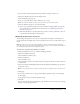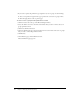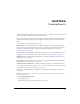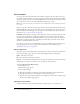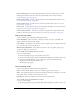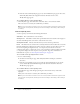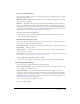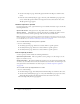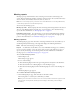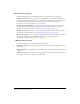User Guide
Table Of Contents
- Contents
- Using Breeze Manager
- Overview of Macromedia Breeze
- Integration with learning management systems
- Intended audience
- System requirements
- What’s new in Breeze Manager
- Accessing Breeze Manager
- The Breeze Manager home page
- Key features of Breeze Manager
- Integration with learning management systems
- About Breeze documentation
- Additional Macromedia resources
- About Permissions
- Managing Users and Groups
- Managing the Content Library
- Types of files in the Content Library
- Structure of the Content Library
- Content Library permissions
- Navigating the Content Library
- Searching the Content Library
- Viewing content
- Adding new content
- Managing content files
- Managing content folders
- Managing the Course Library
- Structure of the Course Library
- Course Library permissions
- Navigating the Course Library
- Viewing course information
- Creating a new course
- Managing courses
- Managing course folders
- Managing the Meeting Library
- About Breeze meetings
- Structure of the Meeting Library
- Meeting Library permissions
- Navigating the Meeting Library
- Searching Meeting Library archives
- Viewing meeting information
- Creating a meeting
- Managing meetings
- Setting up meeting self-registration
- Moving a meeting
- Deleting a meeting
- Editing meeting information
- Changing meeting participants
- Sending meeting invitations
- Moving uploaded content to the Content Library
- Deleting uploaded content
- Moving meeting recordings to the Content Library
- Deleting a meeting recording
- Managing meeting folders
- Creating Reports
- Managing and Customizing Accounts
- Index

112 Chapter 5: Managing the Meeting Library
9.
If you want to update the permission type assigned to any user or group, do the following:
■ Select a new permission type from the pop-up menu next to the user’s or group’s name.
■ Click the Apply button at the top of the page.
To remove a user or group from the permission access list:
1.
Click the Courses tab at the top of the Breeze Manager window.
2.
Select the check boxes next to the names of the folders that you want to remove the user or
groups permissions from.
3.
Click the Set Permissions button
4.
On the Set Permissions page, select the check boxes next to the names of the users or groups
that you want to remove the permissions from.
5.
Click Remove.
6.
On the Remove page, click the Remove button.
The Set Permissions page appears.