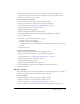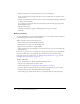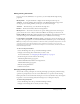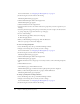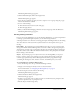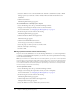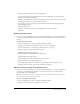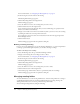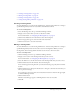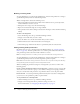User Guide
Table Of Contents
- Contents
- Using Breeze Manager
- Overview of Macromedia Breeze
- Integration with learning management systems
- Intended audience
- System requirements
- What’s new in Breeze Manager
- Accessing Breeze Manager
- The Breeze Manager home page
- Key features of Breeze Manager
- Integration with learning management systems
- About Breeze documentation
- Additional Macromedia resources
- About Permissions
- Managing Users and Groups
- Managing the Content Library
- Types of files in the Content Library
- Structure of the Content Library
- Content Library permissions
- Navigating the Content Library
- Searching the Content Library
- Viewing content
- Adding new content
- Managing content files
- Managing content folders
- Managing the Course Library
- Structure of the Course Library
- Course Library permissions
- Navigating the Course Library
- Viewing course information
- Creating a new course
- Managing courses
- Managing course folders
- Managing the Meeting Library
- About Breeze meetings
- Structure of the Meeting Library
- Meeting Library permissions
- Navigating the Meeting Library
- Searching Meeting Library archives
- Viewing meeting information
- Creating a meeting
- Managing meetings
- Setting up meeting self-registration
- Moving a meeting
- Deleting a meeting
- Editing meeting information
- Changing meeting participants
- Sending meeting invitations
- Moving uploaded content to the Content Library
- Deleting uploaded content
- Moving meeting recordings to the Content Library
- Deleting a meeting recording
- Managing meeting folders
- Creating Reports
- Managing and Customizing Accounts
- Index

Managing meetings 103
Editing meeting information
If you are an account administrator or a presenter, you can modify the following meeting
properties:
Meeting Name A required field that is displayed in the meeting list and in reports.
Summary A meeting summary that is displayed on the Meeting Information page and in
meeting reports. A meeting summary can be up to 750 characters in length.
Start time The month, day, year, and time the meeting starts.
Duration The hours and minutes that the meeting will last.
Meeting Access You can choose between two options: Only registered users and accepted
guests can enter the room, or Anyone who has the URL for the meeting can enter the room.
Registered Breeze users only Participants must enter their Breeze user name and password to
enter the meeting room. An individual attendance report is available for the meeting.
People with the meeting URL can enter as guests Participants can enter the meeting room
as guests. These participants are not included in individual attendance reports or in the meeting.
Note: If you change the meeting start date to a date in the future, participants and presenters can still
enter the meeting room at any time. When you are logged in to a meeting room, you can stop
participants from entering the room between meetings. For more information, see Breeze Live User
Guide for Meeting Presenters.
To edit a meeting’s information:
1.
Select the Meetings tab at the top of the Breeze Manager window.
2.
Navigate to the meeting whose information you want to edit.
For more information, see “Navigating the Meeting Library” on page 92.
3.
In the meeting list, select the name of the meeting.
The Meeting Information page appears.
4.
Click the Edit Information link in the navigation bar.
The Edit Information page appears.
5.
Edit the meeting information.
6.
Click the Save button.
Changing meeting participants
You can add or remove participants for a meeting and change a participant’s permission setting
(presenter or participant) if you are an account administrator or a presenter for the meeting.
Participants who are removed from the meeting do not receive any invitation; they are simply no
longer able to access the meeting (unless the meeting’s access is changed to Anyone).
To add meeting participants:
1.
Select the Meetings tab at the top of the Breeze Manager window.
2.
Navigate to the meeting whose content you want to change.